I’ll walk you through how to leverage the Ezoic Chrome extension, called Ad Tester, to optimize your ad earnings and enhance the visitor experience. Ezoic’s Ad Tester utilizes real artificial intelligence, allowing publishers to view and create ad placeholders directly from their Chrome browser.
What Is Ezoic Chrome Extension?
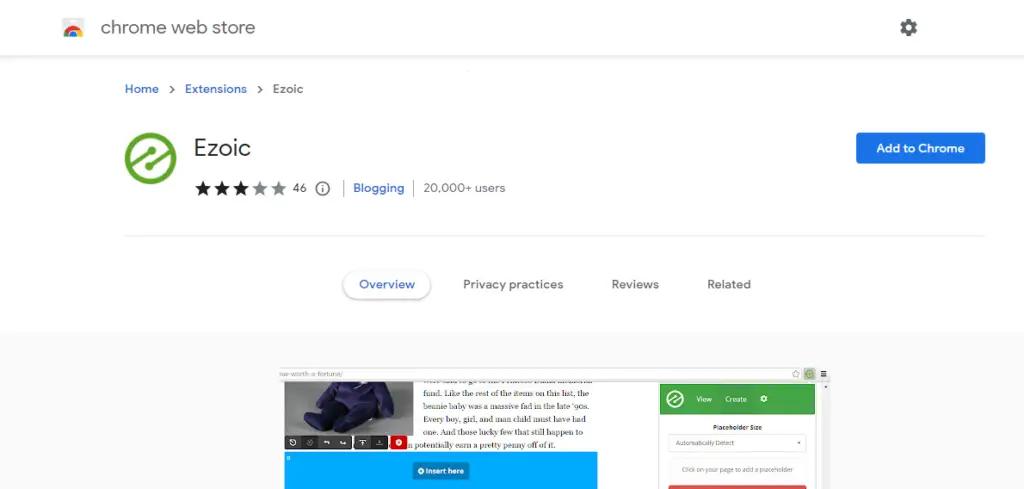
With Ezoic, maximizing your ad earnings becomes effortless! Simply select the desired ad placement and sizes to test by clicking on the location within your website.
Ezoic facilitates the serving of ads from the Google Ad Exchange, where numerous ad networks compete for your ad inventory. This increased competition can significantly boost your revenue.
Explore the benefits of using the Ezoic Ad Tester Chrome extension to optimize your ad revenue and improve your website’s speed.
By strategically placing well-performing ads and leveraging Google AdX ads, you can experience revenue increases ranging from 60% to 250%!
Furthermore, if your website is experiencing slow performance, the Ezoic Chrome extension can assist in identifying specific areas where your site may be struggling with Core Web Vitals.
This valuable insight enables you to make the necessary optimizations for a faster and more seamless user experience.
To access the Ezoic Chrome extension tool, start by creating an account at https://www.ezoic.com/ and integrating your website with Ezoic. This integration will unlock the full potential of the extension and empower you to make data-driven decisions to enhance your ad revenue and site performance.
Why Use the Ezoic Chrome Extension?
Before diving into the setup process, let’s quickly cover why the Ezoic Chrome extension is a must-have tool:
- Simplified Integration: The extension streamlines the process of connecting your website to Ezoic, saving you time and effort.
- Real-Time Testing: Easily test different ad placements, layouts, and configurations directly from your browser.
- SEO Insights: Gain valuable insights into how your site’s performance and user experience are impacted by changes.
- Monetization Optimization: Quickly identify opportunities to maximize ad revenue without compromising user experience.
Ezoic Chrome Extension Setup Guide
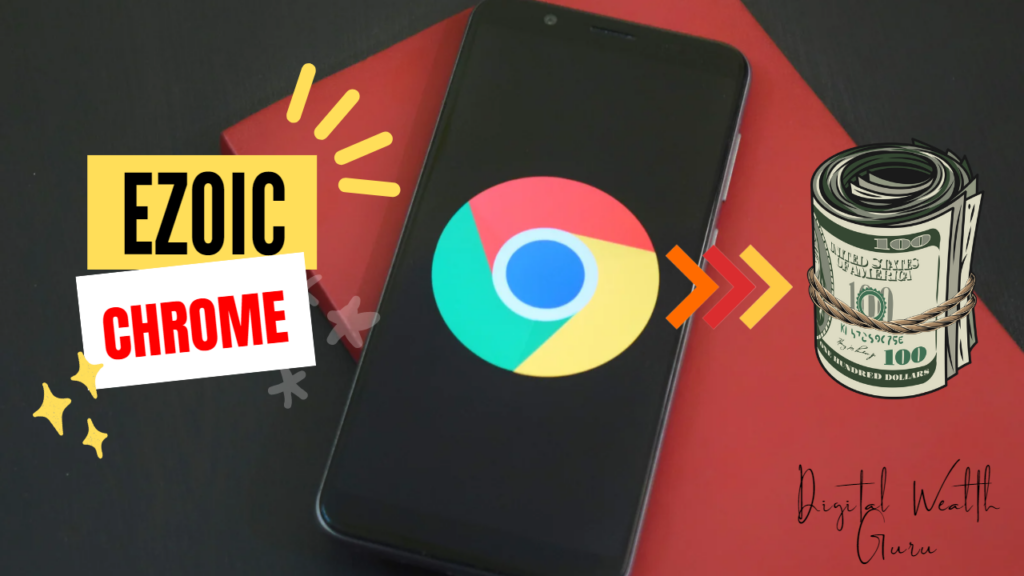
By following this comprehensive guide, many publishers have experienced an average revenue increase of around 50%. This guide will walk you through the setup process, optimization tips, and best practices to maximize your earnings with Ezoic.
1. Getting Started
Step 1: Install the Ezoic Chrome Extension
- Open your Chrome browser and navigate to the Chrome Web Store.
- Search for “Ezoic Ad Tester” in the search bar.
- Click the “Add to Chrome” button to install the extension.
- Once installed, you’ll see the Ezoic logo appear on the right-hand side of your browser toolbar.
Step 2: Access Your Website
- Open a new tab and visit your website (e.g., College Magazine).
- Click the Ezoic logo in your toolbar to launch the extension.
2. Creating Placeholders
Step 1: Automatically Detect Ad Placeholders
- Click the “Create Placeholders” option in the Ezoic Chrome Extension.
- Select the “Automatically Detect” feature. This ensures that Ezoic identifies the most optimal and high-performing ad placements on your site.
- Review the generated placeholders. These represent potential ad positions, but not all will be active simultaneously.
Step 2: Understanding Placeholders
- Placeholders are dynamic and will be optimized by Ezoic based on user behavior, device type, and other factors.
- You may see multiple placeholders, but only the most effective ones will display ads at any given time.
3. Optimizing Placeholders
Step 1: Review Performance Metrics
- After creating placeholders, allow Ezoic to run for a few days to collect performance data.
- Use Ezoic’s Big Data Analytics to review metrics such as:
- Revenue per session (RPS)
- Ad viewability
- Click-through rates (CTR)
- Identify underperforming placeholders and adjust or remove them.
Step 2: A/B Testing
- Use Ezoic’s A/B Testing feature to experiment with different ad layouts, sizes, and positions.
- Test variations to determine which configurations yield the highest revenue without compromising user experience.
4. Editing Placeholders
Step 1: Customize Placeholder Settings
- Click on any placeholder to access its dropdown menu.
- Customize the following settings:
- Labels: Rename placeholders for easier identification.
- Placement: Adjust the position of the ad on the page.
- Devices: Enable or disable placeholders for specific devices (desktop, tablet, mobile).
- Ad Sizes: Specify preferred ad sizes for each placeholder.
- Minimum Screen Size: Set thresholds for ad display based on screen resolution.
Step 2: Advanced Customization
- Use CSS selectors to target specific elements on your page for ad placement.
- Enable Sticky Ads for high-performing positions to keep ads visible as users scroll.
5. Finalizing and Going Live
Step 1: Save Your Settings
- Once you’re satisfied with your placeholder setup, click “Save” to apply the changes.
- Ezoic will automatically begin optimizing your ad placements.
Step 2: Leverage Ezoic’s Ad Network Partnerships
- Ezoic partners with over 300 ad networks, including Google Ad Exchange, to maximize competition for your ad inventory.
- This ensures that your ad space is bid for at the highest possible price, driving increased revenue.
Step 3: Monitor and Optimize
- Regularly check your Ezoic dashboard for performance insights.
- Use Ezoic’s AI-driven optimization tools to continuously refine ad placements and improve revenue.
- Stay updated with Ezoic’s recommendations and implement changes as needed.
6. Best Practices for Maximizing Revenue
1. Focus on User Experience
- Avoid overcrowding your site with ads. Balance ad density with user engagement to prevent high bounce rates.
- Use Ezoic’s LEAP (Layout Explorer and Automated Placeholder) technology to test different layouts and find the optimal balance.
2. Optimize for Mobile
- Ensure your site is mobile-friendly, as a significant portion of traffic comes from mobile devices.
- Use responsive ad sizes and test mobile-specific placeholders.
3. Leverage Ezoic’s Premium Features
- Explore Ezoic’s Premium offerings, such as Header Bidding and Advanced Ad Testing, to further boost revenue.
- Consider enabling Video Ads if your content supports them, as they often yield higher CPMs.
4. Stay Informed
- Join Ezoic’s Publisher Community to connect with other publishers and share tips.
- Attend Ezoic’s webinars and training sessions to stay updated on the latest features and strategies.
7. Troubleshooting Common Issues
1. Ads Not Displaying
- Ensure your site is approved by Ezoic and that your placeholders are correctly configured.
- Check for any ad blockers or browser settings that may interfere with ad display.
2. Low Revenue
- Review your placeholder settings and ensure they align with Ezoic’s recommendations.
- Experiment with different ad sizes and positions to find the most profitable combination.
3. Slow Page Load Times
- Use Ezoic’s Speed Tool to identify and resolve performance bottlenecks.
- Optimize images, scripts, and other elements to improve site speed.
Remember, Ezoic’s AI-driven tools and extensive ad network partnerships are designed to help you achieve the highest possible revenue while maintaining a positive user experience. Regularly monitor your performance, stay informed about new features, and continue refining your setup to unlock your site’s full earning potential.
Common Errors With Ezoic Chrome Extension
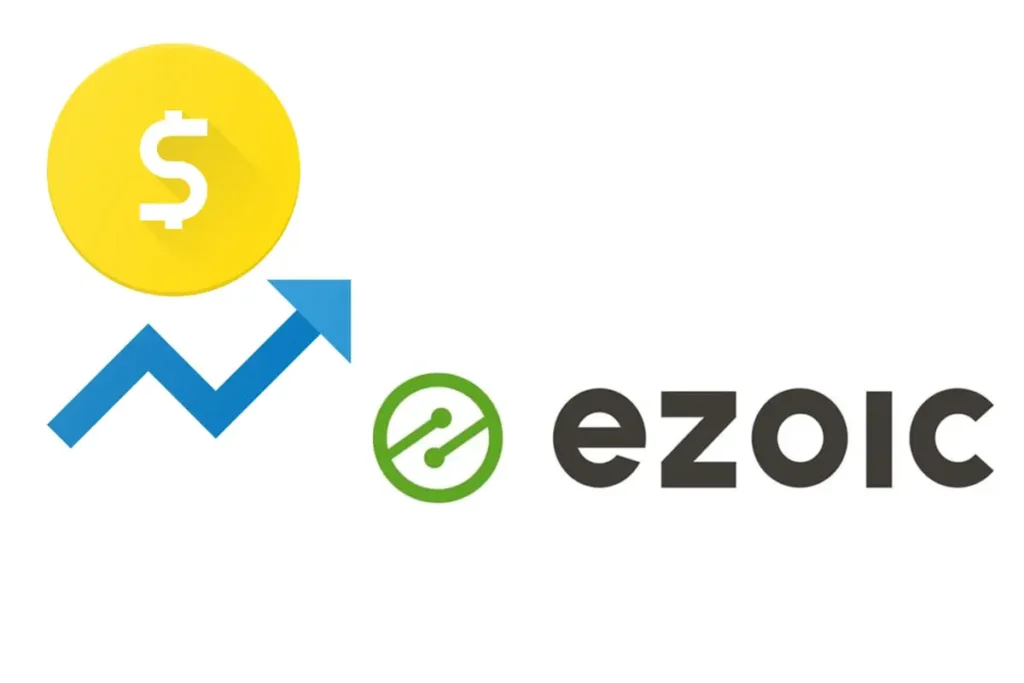
If you come across any difficulties while using the Ezoic Chrome Extension, here are some common errors and potential solutions to help you troubleshoot:
- Extension not working or appearing:
- Ensure that the Ezoic Chrome Extension is installed and enabled in your browser’s extension settings.
- Restart your browser and verify if the extension icon is visible next to the search bar.
- If using WordPress, log out of your WordPress Admin before using the Ad Tester Chrome Extension for optimal functionality.
- Placeholder creation or activation problems:
- Double-check that you are on the desired page where you want the ad placeholders to appear.
- Click on the Ezoic icon and select “Activate Placeholders” to ensure they are activated.
- If existing placeholders are not displaying, try refreshing the page or clearing your browser cache.
- Inconsistent ad placement or sizing:
- Review the placement and size settings for each ad placeholder created using the Ezoic extension.
- Verify that the “Page Position” and selected devices (Desktop, Tablet, Phone) are correctly specified.
- Check the “Size Tab” within the extension to ensure the desired ad sizes are chosen for each placeholder.
- Slow site performance or Core Web Vitals issues:
- Use the Ezoic Chrome Extension’s built-in tools to identify any performance issues affecting Core Web Vitals.
- Analyze the recommendations provided by the extension and make the necessary optimizations to improve site speed.
- Consider reaching out to Ezoic support for further assistance in resolving performance-related concerns.
If you continue to experience errors or encounter unique issues with the Ezoic Chrome Extension, it is advisable to seek support from Ezoic directly.
They can provide specific guidance and help you address any technical challenges you may be facing.
How to Implement Ezoic Certifications using Ezoic Chrome Extension
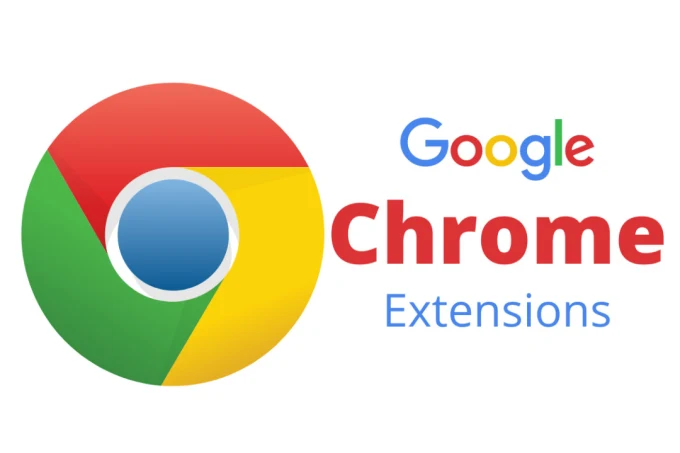
The Ezoic Chrome Extension provides a convenient way to implement certifications on your website. Certifications are special types of ads that require specific implementation steps.
To implement certifications using the Ezoic Chrome Extension, follow the guidelines below:
- Ensure that you have downloaded and installed the Ezoic Chrome Extension from the Chrome Web Store.
- Open the Ezoic Chrome Extension by clicking on the Ezoic icon located next to the search bar in your Chrome browser.
- On the extension interface, look for the option related to certifications. This option may be labeled as “Certifications” or similar.
- Click on the “Certifications” option to access the certification implementation settings.
- Within the certification settings, you will find instructions on how to implement the certifications on your website. These instructions may vary depending on the specific certification requirements.
- Follow the provided instructions carefully to implement the required code or modifications on your website. This may involve adding code snippets or making changes to your website’s HTML structure.
- Once you have completed the implementation steps, save the changes and make sure to test the certifications on your website to ensure they are working correctly.
- Monitor the performance of the certifications and make adjustments as needed to optimize their effectiveness and revenue generation.
Remember, certifications often have specific requirements and guidelines that need to be followed precisely.
It is recommended to refer to the documentation or support resources provided by Ezoic for detailed instructions on implementing certifications using the Ezoic Chrome Extension.
Conclusion: Ezoic Chrome Extension
The Ezoic Chrome extension is an invaluable tool for SEO professionals and website owners looking to optimize their site’s performance and monetization. By following this step-by-step guide, you can seamlessly integrate your website with Ezoic, configure ad placements, and monitor performance—all from the convenience of your browser.
Whether you’re a seasoned SEO expert or just starting, the Ezoic Chrome extension empowers you to make data-driven decisions that enhance both user experience and revenue. So, what are you waiting for? Install the extension today and take your website to the next level!
Have questions or need further assistance? Drop a comment below or reach out to Ezoic’s support team for personalized guidance. Happy optimizing!
Discover more from Digital Wealth Guru
Subscribe to get the latest posts sent to your email.
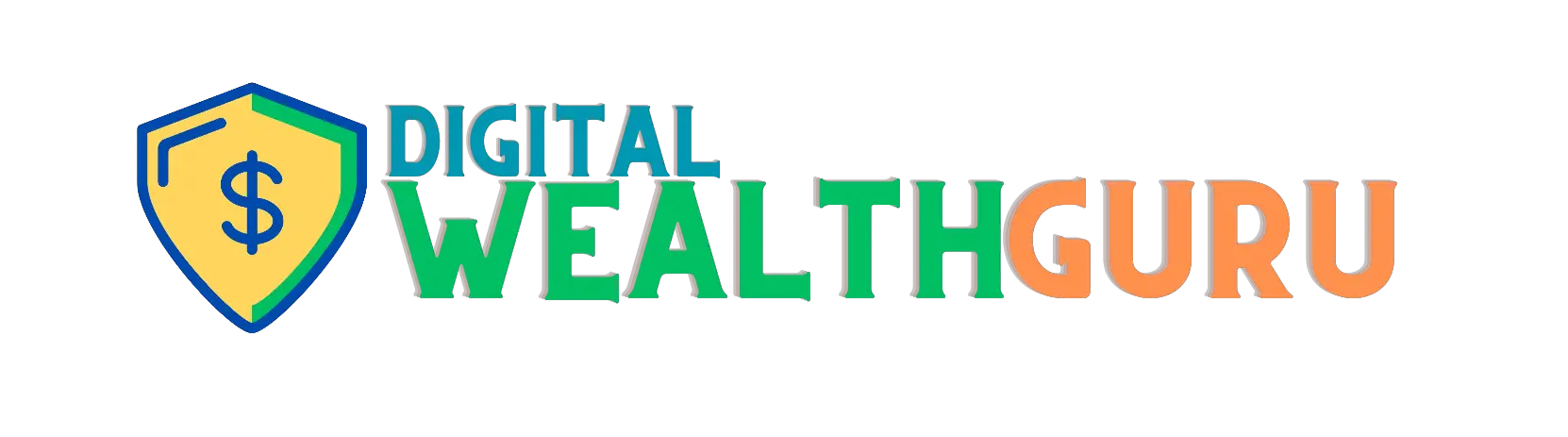
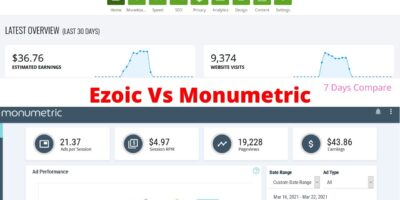
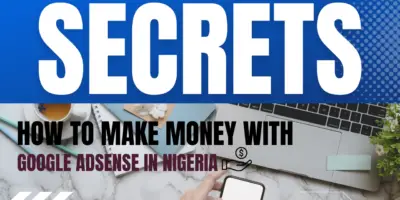

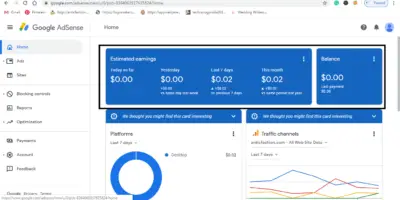


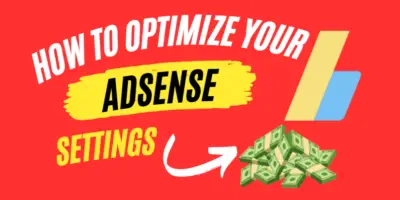
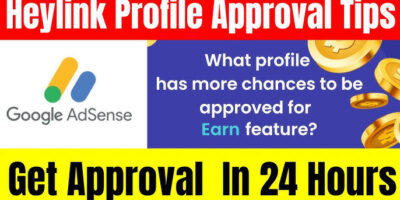
Comments