I’ll walk you through how to leverage the Ezoic Chrome extension, called Ad Tester, to optimize your ad earnings and enhance the visitor experience. Ezoic’s Ad Tester utilizes real artificial intelligence, allowing publishers to view and create ad placeholders directly from their Chrome browser.
What Is Ezoic Chrome Extension
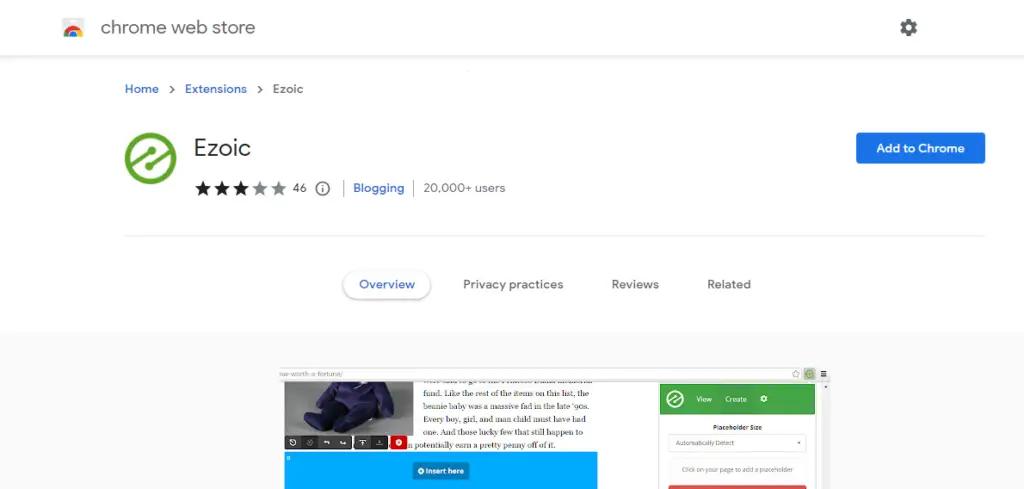
With Ezoic, maximizing your ad earnings becomes effortless! Simply select the desired ad placement and sizes to test by clicking on the location within your website.
Ezoic facilitates the serving of ads from the Google Ad Exchange, where numerous ad networks compete for your ad inventory. This increased competition can significantly boost your revenue.
Explore the benefits of using the Ezoic Ad Tester Chrome extension to optimize your ad revenue and improve your website’s speed.
By strategically placing well-performing ads and leveraging Google AdX ads, you can experience revenue increases ranging from 60% to 250%!
Furthermore, if your website is experiencing slow performance, the Ezoic chrome extension can assist in identifying specific areas where your site may be struggling with Core Web Vitals.
This valuable insight enables you to make the necessary optimizations for a faster and more seamless user experience.
To access the Ezoic chrome extension tool, start by creating an account at https://www.ezoic.com/ and integrating your website with Ezoic. This integration will unlock the full potential of the extension and empower you to make data-driven decisions to enhance your ad revenue and site performance.
Ezoic Chrome Extension setup Guide
By following these simple steps, many publishers have seen an average increase in revenue of around 50 percent.
1. Getting Started:
To begin, head over to the Chrome Web Store and search for “Ezoic Ad Tester.” Click on the “Add to Chrome” button, and you’ll notice the Ezoic logo appear on the right-hand side of your screen.
Next, visit your website (for this example, we’ll use College Magazine) to proceed with the setup.
2. Creating Placeholders:
Upon clicking the Ezoic Chrome Extension, select the option to create ad placeholders. We highly recommend choosing the “Automatically Detect” feature, as it ensures that you have the most important and potential ad placements available.
Don’t worry if you see numerous placeholders; Ezoic is designed to optimize ad locations dynamically. These placeholders represent potential ad positions, and not all will be filled or displayed simultaneously.
3. Optimizing Placeholders:
4. Editing Placeholders:
If you wish to customize placeholders, you can do so by clicking on each dropdown option. You’ll have the flexibility to change labels, placement on the page, and the devices that should display the placeholder.
For example, if you prefer an ad to appear only on a desktop, you can enable a desktop while disabling tablet and mobile.
Moreover, you can specify different sizes, devices, and minimum screen sizes based on your preferences.
Ezoic provides extensive control over ad placement, allowing you to be as involved or hands-off as you’d like.
5. Finalizing and Going Live:
Once your placeholders are set, save the settings, and you’re ready to go! Ezoic takes it from here by partnering with over 300 ad networks.
This partnership intensifies competition for your ad space, ensuring that your ad inventory is bid for at the highest price. Ezoic serves ads from Google Ad Exchange and optimizes the number of ads displayed to prevent dilution and increase competition. This heightened competition has a significant impact on revenue.
Common Errors With Ezoic Chrome Extension
If you come across any difficulties while using the Ezoic Chrome Extension, here are some common errors and potential solutions to help you troubleshoot:
- Extension not working or appearing:
- Ensure that the Ezoic Chrome Extension is installed and enabled in your browser’s extensions settings.
- Restart your browser and verify if the extension icon is visible next to the search bar.
- If using WordPress, log out of your WordPress Admin before using the Ad Tester Chrome Extension for optimal functionality.
- Placeholder creation or activation problems:
- Double-check that you are on the desired page where you want the ad placeholders to appear.
- Click on the Ezoic icon and select “Activate Placeholders” to ensure they are activated.
- If existing placeholders are not displaying, try refreshing the page or clearing your browser cache.
- Inconsistent ad placement or sizing:
- Review the placement and size settings for each ad placeholder created using the Ezoic extension.
- Verify that the “Page Position” and selected devices (Desktop, Tablet, Phone) are correctly specified.
- Check the “Size Tab” within the extension to ensure the desired ad sizes are chosen for each placeholder.
- Slow site performance or Core Web Vitals issues:
- Use the Ezoic Chrome Extension’s built-in tools to identify any performance issues affecting Core Web Vitals.
- Analyze the recommendations provided by the extension and make the necessary optimizations to improve site speed.
- Consider reaching out to Ezoic support for further assistance in resolving performance-related concerns.
If you continue to experience errors or encounter unique issues with the Ezoic Chrome Extension, it is advisable to seek support from Ezoic directly.
They can provide specific guidance and help you address any technical challenges you may be facing.
How to Implement Certifications using the Chrome Extension
The Ezoic Chrome Extension provides a convenient way to implement certifications on your website. Certifications are special types of ads that require specific implementation steps.
To implement certifications using the Ezoic Chrome Extension, follow the guidelines below:
- Ensure that you have downloaded and installed the Ezoic Chrome Extension from the Chrome Web Store.
- Open the Ezoic Chrome Extension by clicking on the Ezoic icon located next to the search bar in your Chrome browser.
- On the extension interface, look for the option related to certifications. This option may be labeled as “Certifications” or similar.
- Click on the “Certifications” option to access the certification implementation settings.
- Within the certification settings, you will find instructions on how to implement the certifications on your website. These instructions may vary depending on the specific certification requirements.
- Follow the provided instructions carefully to implement the required code or modifications on your website. This may involve adding code snippets or making changes to your website’s HTML structure.
- Once you have completed the implementation steps, save the changes and make sure to test the certifications on your website to ensure they are working correctly.
- Monitor the performance of the certifications and make adjustments as needed to optimize their effectiveness and revenue generation.
Remember, certifications often have specific requirements and guidelines that need to be followed precisely.
It is recommended to refer to the documentation or support resources provided by Ezoic for detailed instructions on implementing certifications using the Ezoic Chrome Extension.
Conclusion
Ezoic’s Ad Tester Chrome extension is a powerful tool for publishers looking to maximize their ad earnings. By following the steps outlined in this guide, you can enhance the visitor experience, optimize ad placements, and ultimately increase your revenue.
If you have any questions, please feel free to leave them in the comments below, and I’ll be more than happy to assist you.
(Note: This blog post is a fictional summary of the provided script and should be revised and edited as needed before publishing.)
Discover more from Digital Wealth Guru
Subscribe to get the latest posts sent to your email.
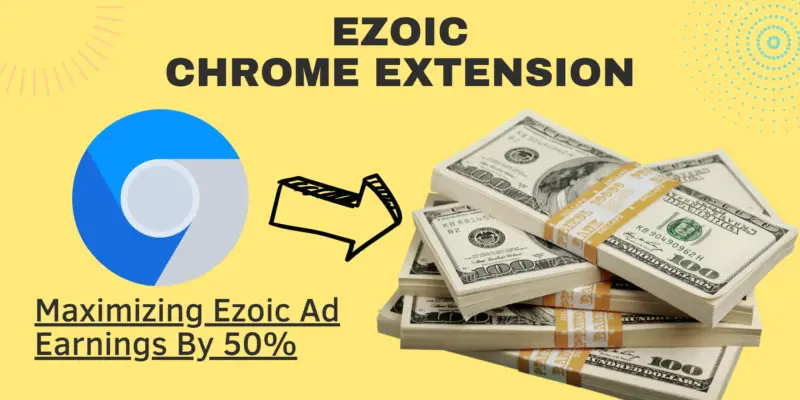
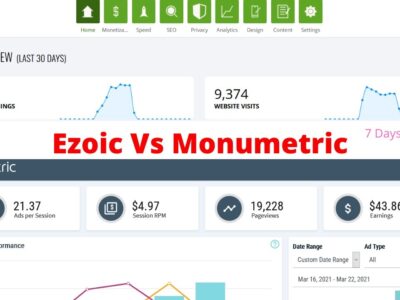

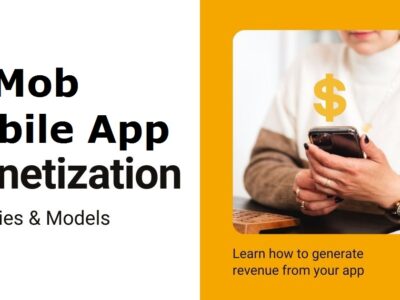

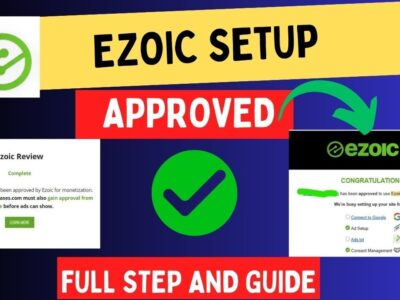

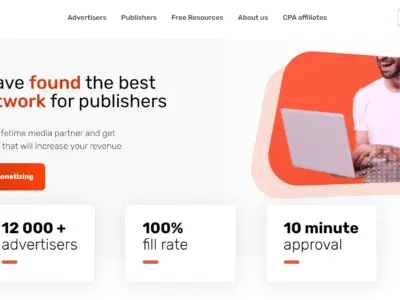

Comments