Welcome, my fellow AI Tool enthusiasts! Today, I’m thrilled to share an incredible opportunity with you. In this blog post, I will guide you through the process of building your very own custom AI tool, absolutely free of charge.
How To Create AI Tool Without Any Tech Skills
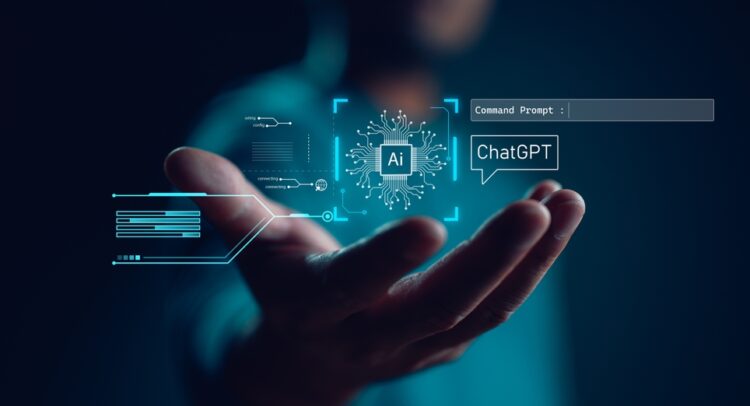
What’s more, you won’t need any API keys, coding skills, or prior experience. In less than two minutes, you’ll have your tool; “YouTube Title Generator” up and running.
Now, let’s embark on this thrilling adventure.
Step 1: Creating Your Custom Tool
To begin, all you need is a web browser. Open it up and head over to freeaikit.com.
Once you’re there, click on “Create Your Custom Tool.” If you don’t have an account yet, simply sign up or log in using your Google account.
Now, behold the new dashboard that awaits you. Click on “Playground” and marvel at its simplicity.
Step 2: Designing Your Tool
First impressions matter, so let’s give your tool a visually appealing icon. Don’t worry; you don’t need to be a graphic designer for this.
Head over to canva.com, a fantastic platform for creating stunning designs. Select the custom size of 100 by 100 and create a new design.
Now, explore the elements section and search for an icon that represents your tool’s purpose. For instance, if your tool is a YouTube title generator like mine, search for “YouTube“ under graphics and select a suitable icon.
Center it perfectly, download the transparent and compressed version of the icon, and return to your dashboard.
Step 3: Adding Essential Details
Great job on the icon! Now, let’s move on to naming your tool. I’ve decided to call mine “The Best AI YouTube Title Generator.”
Additionally, add a meta title, subheading, and description to provide further context for your tool. Remember, creativity is key here.
Make it catchy and engaging. As for the description, feel free to include any relevant information about your tool. And most importantly, don’t forget to add appropriate tags. For example, if your tool relates to marketing, consider adding tags like “marketing” and “SEO.”
Step 4: Selecting the Model and Template
For now, we have the powerful GPT 3.5 model at our disposal. While it’s incredible, I anticipate that future models like GPT-4 will be available soon.
Nonetheless, select GPT 3.5 as your model of choice. Now, let’s move on to selecting a template.
For simplicity, I recommend choosing a template with just one input. This means the user will provide a single input, such as the niche or video topic.
Label the input as “video topic” and click on “select.” Pay attention to the message that appears—it informs you about adding a dynamic value to your prompt.
Step 5: Crafting an Engaging Prompt
Now, we’ll create a prompt that generates YouTube titles based on the user’s input. Here’s an example prompt: “Generate five catchy YouTube titles for a video about [Dynamic Input: User Input].” In the prompt, replace “[Dynamic Input: User Input]” with the following code: “{{inputkit_user_input_1}}”. This code instructs the tool to replace it with the user’s input.
A powerful prompt is essential for optimal results, so make sure to optimize it using the prompt engineering techniques I’ve covered in my channel’s prompt engineering courses.
Step 6: Building Your Tool
With the prompt in place, you’re almost there! Set your tool to public if you wish to share it with others or keep it private for personal use.
A free link to your website or custom link will be provided when verified. For now, let’s keep it private and click on “Create Tool.” See how effortless it is?
Step 7: Testing Your Tool
To ensure everything is working perfectly, head to the “Tools” section and check out your newly created tool.
You can even edit it if needed. Enter a topic—for instance, “email marketing tricks”—and click on “Send.” Witness your tool in action as it generates relevant YouTube titles within seconds.
The possibilities are endless, and you can build unlimited tools for free, all thanks to the power of GPT models.
Practical Video Guide: How To Create AI Tool In 2 Minutes Without Any Tech Skills
Conclusion: How To Create AI Tool
Congratulations on building your very own custom AI tool! You now possess the ability to create unlimited tools without the need for API keys or coding skills.
The freeaikit.com platform empowers you to leverage the capabilities of GPT models and design a user-friendly interface.
Explore the playground further and experiment with templates featuring multiple inputs. You can keep your tool private or share it with the world, obtaining a free link to your website along the way.
As this website evolves, more templates, models, and functionalities will be introduced, offering an even richer experience. Embrace the possibilities, and don’t forget to optimize your prompts to enhance the tool’s performance.
I hope you enjoyed this comprehensive guide on building custom AI tools. If you have any questions, remember that I’m here to provide free support. Visit my website’s forum and let’s continue this exciting AI journey together.
Credit: Hassan @H-Educate
Discover more from Digital Wealth Guru
Subscribe to get the latest posts sent to your email.
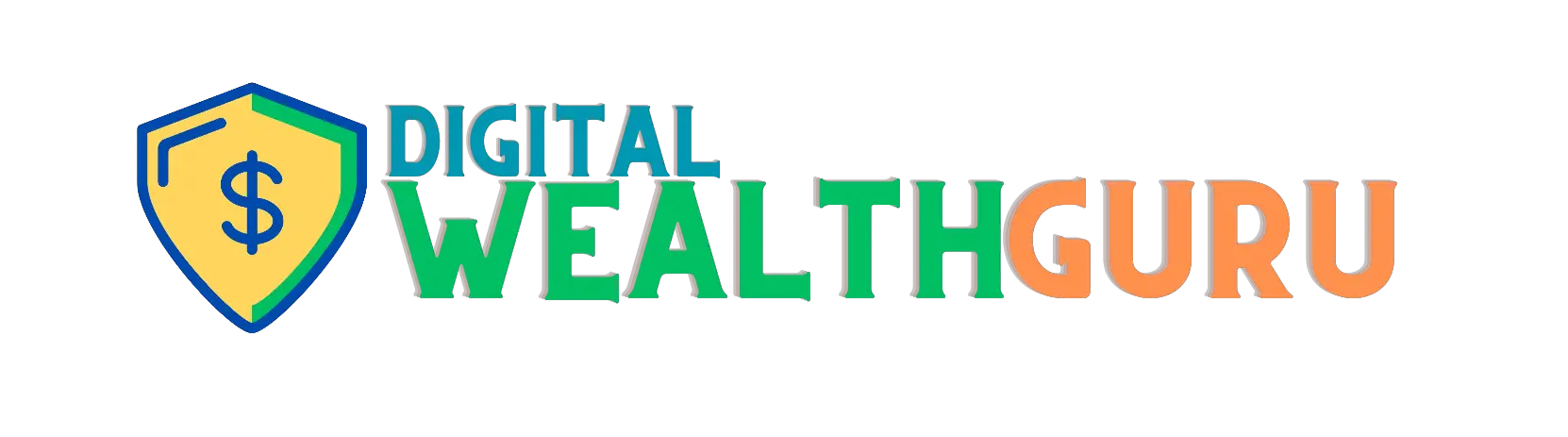


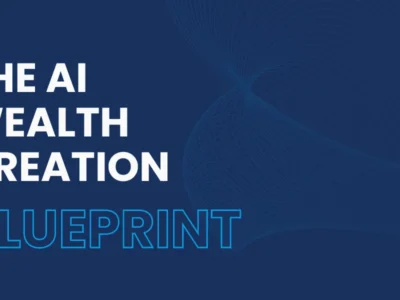
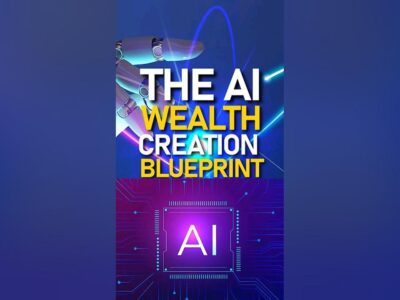
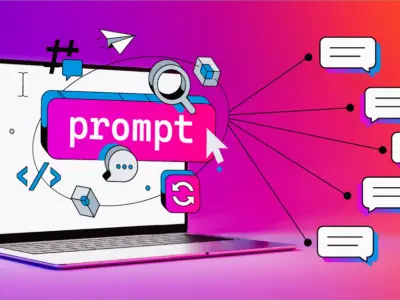


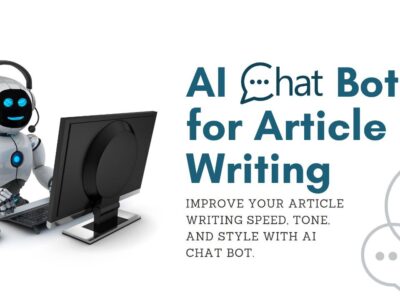
Comments