Pinning Made Easy! Conquer Pinterest Login and Logout on App & Website (No More Confusion!) Struggling with Pinterest logins? Breathe easy! This ultimate guide simplifies login & logout on both app & website, unlocking your pinning adventures in seconds. ✨
Logging in and out of Pinterest should be a seamless experience, but sometimes challenges can arise. Here’s a breakdown of some common issues and potential solutions.

Pinterest Login Issues:
Below are the potential Pinterest Login issues:
- Incorrect credentials: Double-check your email address and password for typos or capitalization errors. If you’ve forgotten your password, you can reset it easily through the “Forgot password?” link on the login page.
- Disabled account: If your account has been disabled, you’ll see a specific message explaining the reason. Follow the instructions provided by Pinterest to appeal the decision or create a new account.
- Third-party login issues: If you’re logging in with Facebook or Google, ensure you’re logged into the correct account on those platforms and that you’ve granted Pinterest access to your information. You might also need to clear your browser cookies and cache.
- Two-factor authentication (2FA) issues: If you have 2FA enabled and encounter issues, ensure you’re entering the correct verification code sent to your phone or email. Consider using an authentication app for more convenient access.
- Technical glitches: Sometimes, temporary glitches on Pinterest’s end can cause login problems. Try again later or clear your browser cookies and cache to see if it resolves the issue.
Pinterest Logout Issues:
Below are the potential Pinterest Logout issues:
- Incomplete logout: Make sure you’re actually clicking the “Log Out” button and not just closing the browser tab or app.
- Browser cookies: Even if you log out, browser cookies might still retain your login information. Clear your cookies and cache after logging out for complete security.
- Third-party cookies: If you logged in with Facebook or Google, log out of those platforms as well for a more secure logout.
- Shared devices: If you’re using a shared device, clear the browsing history and cookies after logging out to prevent others from accessing your account.
Additional Tips:
- Update your browser and Pinterest app: Ensure you’re using the latest versions to avoid compatibility issues.
- Check your internet connection: A weak or unstable internet connection can sometimes cause login or logout problems.
- Contact Pinterest support: If you’ve tried all these solutions and still encounter issues, reach out to Pinterest support for further assistance.
Remember, providing accurate information to troubleshoot your problem will help support resolve it faster.
New Pinterest Login Guide
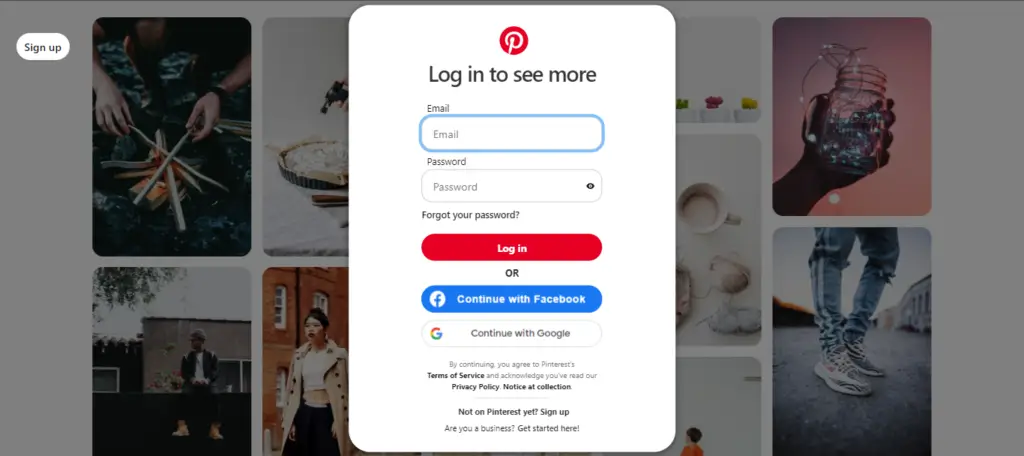
Pinterest Website:
- Navigate to pinterest.com/login: This is your official gateway to the world of pins.
- Provide your credentials: Enter your email address or username and password. Alternatively, if you’ve linked your Pinterest accounts Google or Facebook, tap on Pinterest login with Google or Facebook.
- Click “Log in”: Voilà! You’re officially in pinspiration paradise.
Pinterest Mobile App:
- Open the Pinterest app: It’s your pocket-sized portal to creative inspiration.
- Tap “Log in”: This awakens the app and readies it for your pinspiration fix.
- Enter your credentials or leverage social login: Similar to the website, use your email/password or Facebook/Google login for a swift entry.
- Tap “Log in”: You’re now armed with the app to explore pins on the go.
Pinterest Logout Guide
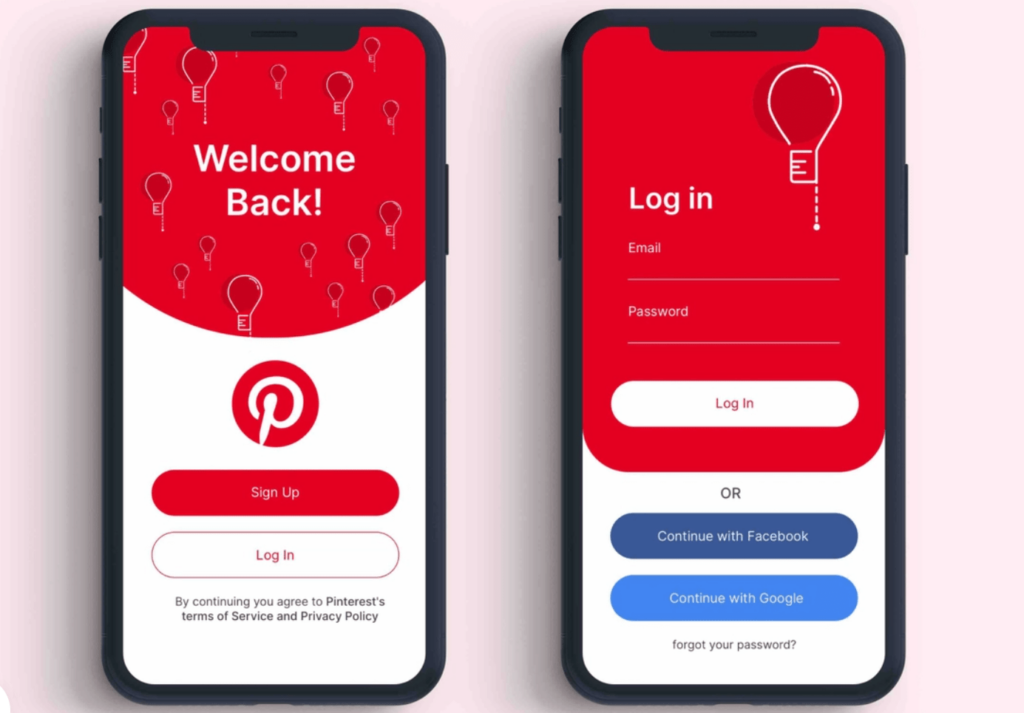
Pinterest Website:
- Click your profile picture: It’s usually in the top right corner, beckoning you to your Pinterest account settings.
- Select “Settings”: This opens the door to managing your account.
- Click “Log out”: With a final tap, you sign off and ensure your privacy.
Pinterest Mobile App:
- Tap your profile picture: It’s typically in the bottom right corner, granting access to your Pinterest profile.
- Select “Settings”: Dive into the Pinterest app settings to manage your account.
- Scroll down and tap “Log out”: Sign out with a tap, leaving the app until your next pinspiration quest.
Beyond the Pinterest Basics:
- Public Computer Caution: Remember to log out completely when using public computers to safeguard your privacy.
- One-Click Sign Out: Visit your Pinterest account settings on the website to log out of all devices simultaneously for enhanced security.
- Troubleshoot Like a Boss: If login woes arise, the Pinterest Help Center is your knight in shining armor: https://help.pinterest.com/en/article/cant-log-in-to-pinterest.
Remember, with these handy tips and a touch of awareness, you can master Pinterest login and logout, unlocking a world of endless creative possibilities. Now go forth and pin with confidence!
Creating a Pinterest Account
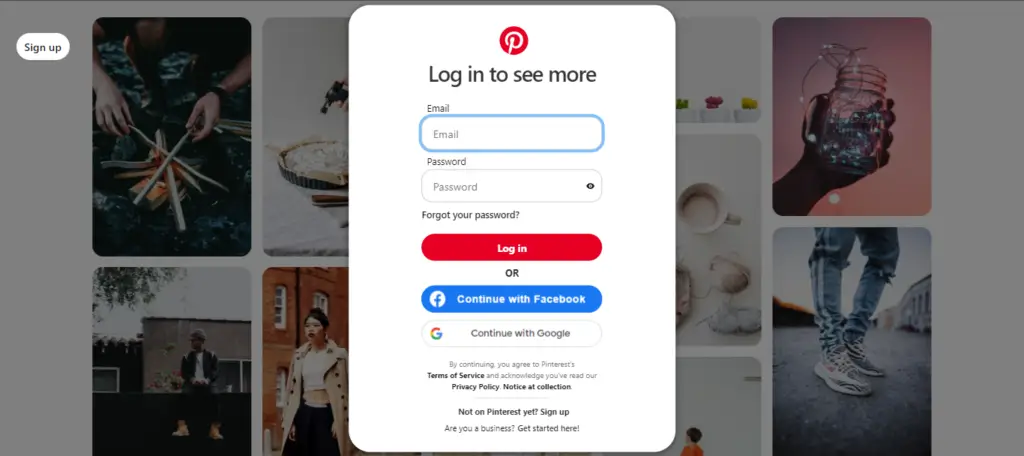
Here’s your guide to creating a brand new Pinterest account and embarking on your pinspiration journey:
- Navigate to: https://www.pinterest.com/business/create/: https://www.pinterest.com/business/create/ or open the Pinterest app.
- Choose Your Pinterest Account Type:
- Personal: For individual use, exploring interests, and connecting with friends.
- Business: For promoting your brand, products, or services.
- Enter Your Details:
- Email address (unique and valid)
- Create a strong password (use a mix of upper and lowercase letters, numbers, and symbols)
- Confirm your password
- Your age (Pinterest requires users to be 13 or older)
- Click “Continue”
- Tell Pinterest About Yourself:
- Select your gender identity (optional)
- Choose your language and location
- Pick at least 5 interests from a wide range of categories (this helps tailor your Pinterest experience)
- Click “Done”
Congratulations! You’ve created your Pinterest account.
Now, you can:
- Explore pins: Based on your interests, Pinterest will suggest pins you might like.
- Create Pinterest boards: Organize your favorite pins into themed boards (e.g., recipes, travel destinations, DIY projects).
- Pin content: Discover images and videos from websites and save them to your boards.
- Follow others: Find people with similar interests and see what they’re pinning.
- Engage with the Pinterest community: Like and comment on pins, share them with others, and participate in group boards.
Additional Tips:
- Connect Pinterest with Google or Facebook: Link your existing account for a faster signup and easier content sharing.
- Verify your Pinterest email: This adds an extra layer of security and allows you to access certain features.
- Download the Pinterest mobile app: Take Pinterest with you wherever you go and pin on the move.
- Explore the Help Center: https://help.pinterest.com/en: https://help.pinterest.com/en offers a wealth of resources and troubleshooting guides.
Conclusion: Pinterest Login and Logout
The specific steps to troubleshoot login and logout issues might vary depending on your device, browser, and individual situation. By trying these suggestions and seeking help from Pinterest support if needed, you should be able to resolve most challenges and maintain a smooth Pinterest experience.
Remember: Pinterest is a journey of discovery and self-expression. Have fun exploring, create inspiring boards, and connect with a vibrant community!
Discover more from Digital Wealth Guru
Subscribe to get the latest posts sent to your email.
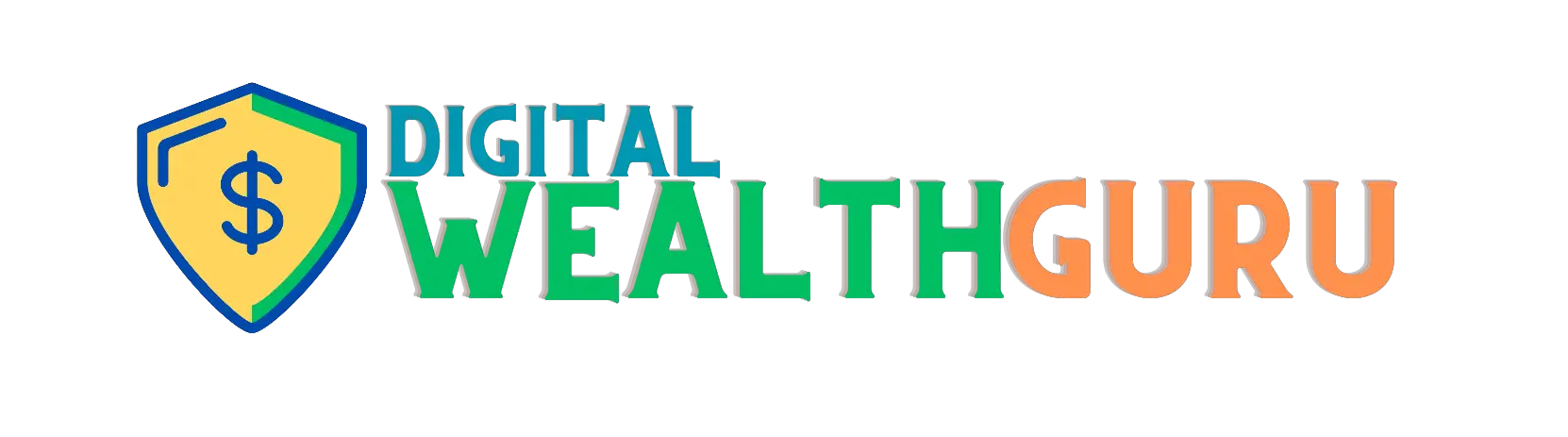


![Pinterest Login and Logout - 17 New Pinterest Recipes: From Screen to Plate [$1M Business Idea] - 16](https://digitalwealthguru.net/wp-content/uploads/2023/06/BestHamburger-400x200.jpeg)


![Pinterest Login and Logout - 21 New Pinterest Nail Ideas to Grow Your Nail Salon Business [14 Tips & Tricks] - 20](https://digitalwealthguru.net/wp-content/uploads/2023/06/Pinterest-20Nails.jpg)

Comments