In today’s article, I want to address two common problems faced by website owners and those who send cold emails. We all aspire to look professional and ensure our emails reach the recipient’s inbox.
The solution? Creating a professional business email address.
The best part is, it’s completely free! So, keep watching as I guide you through the process and explore the benefits of having a business email address.
The Importance of a Business Email Address
Let’s dive right in and discuss why having a business email address is crucial. Picture this: you receive two emails—one from an @gmail.com address and the other from a site-specific address like @studypool.com.
Which one would you trust and perceive as more professional? Undoubtedly, the latter. A business email address enhances your credibility and builds trust with recipients.
Additionally, using trusted email service providers like Google or Microsoft ensures that your emails have a higher chance of reaching the recipient’s inbox directly, thanks to their established reputation and deliverability.
Available Options for Creating a Business Email
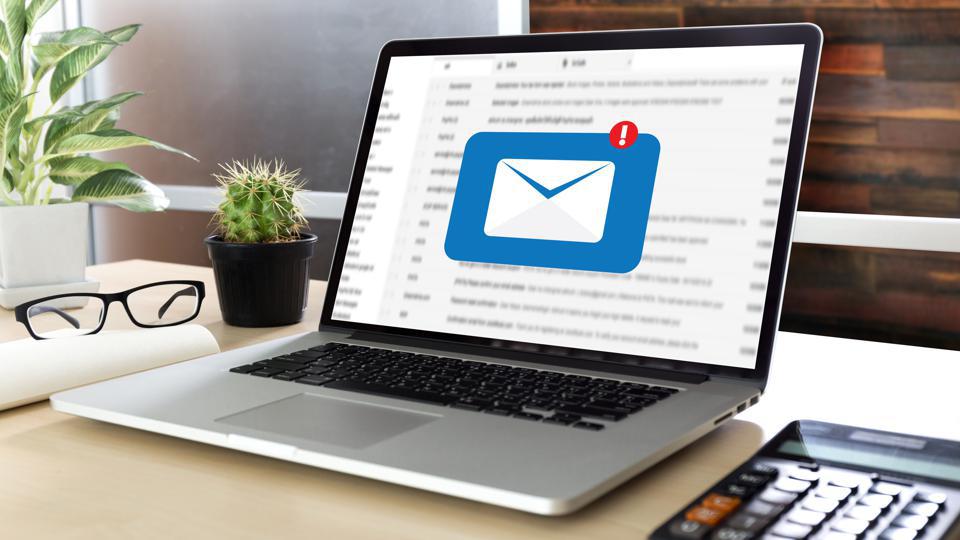
Now, let’s explore the various ways you can create a business email address. While popular options like Google Workspace (formerly G Suite) and Microsoft Office 365 offer excellent services, they come at a cost.
In this guide, we’ll focus on a completely free method that enables you to create a business email address from scratch.
How To Create Free Business Email With Domain
To create a free business email, we’ll utilize the services provided by Zoho. Follow these simple steps:
Step 1: Sign up with Zoho:
Open your browser and navigate to zoho.com/mail. Sign up for a free account. It’s a straightforward process that requires your Gmail account and some basic information.
Step 2: Verify Your Domain:
Once you’re signed up, you’ll need to verify your domain. If you already have a website, add its name during the registration process. Otherwise, you can purchase a new domain or use a temporary one.
Step 3: DNS Configuration:
To verify your domain, you’ll need to configure the DNS records. Zoho provides clear instructions on how to add MX, TXT, and DKIM records to your DNS settings. These records ensure proper authentication and secure email delivery.
Step 4: Set Up Users and Groups:
After verifying your domain, you can create user accounts and groups. Zoho’s intuitive interface makes it easy to set up email addresses for your team members or departments.
Step 5: Access Your Business Email:
Once the setup is complete, you can access your business email through Zoho’s user-friendly inbox interface. Send and receive emails like a pro, with your own personalized business email address.
Configuring SMTP on Your Website
To ensure that your WordPress site can send emails using your new business email address, follow these steps:
Step 1: Install WP SMTP Plugin:
In your WordPress dashboard, go to the Plugins section and click “Add New.” Search for the WP SMTP plugin and install it.
Step 2: Configure the Plugin:
Once installed, activate the plugin. Head to the plugin settings and enter your business email address in the “Mail From” field. Specify the sender’s name and choose a third-party email service provider, such as SendGrid or Mailgun.
Step 3: Set Up Third-Party Email Service:
Create an account with your chosen email service provider and obtain the API key. Paste the API key into the WP SMTP plugin settings, along with your domain name.
Step 4: Test Your Email:
Send a test email from your WordPress site to ensure that the configuration is successful. You should now be able to send professional emails directly from your website.
Email Optimization For Maximize Email Open-Rate

Creating a free business email address is a significant milestone in establishing your online presence and enhancing your professional image.
The journey doesn’t end there. Let’s explore some additional steps you can take to further optimize and maximize the benefits of your business email address.
1. Customize Your Email Signature:
An email signature is like a digital business card. It adds a personal touch to your emails and provides recipients with essential information about you and your business.
Take advantage of your new business email address by creating a professional and branded email signature.
Include your name, designation, contact details, and links to your website or social media profiles. This simple addition can leave a lasting impression on your recipients.
2. Organize Your Inbox:
With your business email address up and running, it’s crucial to maintain an organized inbox.
Create folders or labels to categorize your emails, making it easier to find important messages later.
Implement filters and rules to automatically sort incoming emails and reduce clutter. Respond promptly to inquiries and prioritize emails based on their importance.
A well-organized inbox reflects professionalism and helps you stay on top of your correspondence.
3. Enable Two-Factor Authentication:
To enhance the security of your business email account, enable two-factor authentication (2FA). 2FA adds an extra layer of protection by requiring a verification code, usually sent to your mobile device, in addition to your password.
This ensures that even if someone gains access to your password, they still won’t be able to log in without the verification code.
Prioritize the security of your business email to protect sensitive information and maintain trust with your contacts.
4. Integrate Email Marketing Tools:
If you plan to utilize email marketing as part of your business strategy, integrate your business email address with email marketing tools.
This allows you to send professional newsletters, updates, and promotional emails directly from your business email account.
Services like Mailchimp, Constant Contact, or Sendinblue offer seamless integration, enabling you to leverage your business email for effective communication with your subscribers.
5. Regularly Update and Review Your Contacts:
As your business grows, your contact list will expand as well. Make it a habit to regularly update and review your contacts.
Remove any outdated or irrelevant email addresses and add new contacts to ensure your database remains accurate and up to date.
Segment your contacts into relevant groups to streamline your communication and personalize your email campaigns based on specific target audiences.
Conclusion
Congratulations! You’ve successfully created a free business email address and configured it to work seamlessly with your website. By utilizing Zoho’s services and integrating third-party email service providers, you can project a professional image and ensure your emails land in recipients’ inboxes.
Remember, this is just the beginning of your journey, and as you grow, you can explore other options like Google Workspace or even set up your own mail server.
For more information and support, feel free to join our Telegram group or drop your question in the comment section.
Discover more from Digital Wealth Guru
Subscribe to get the latest posts sent to your email.
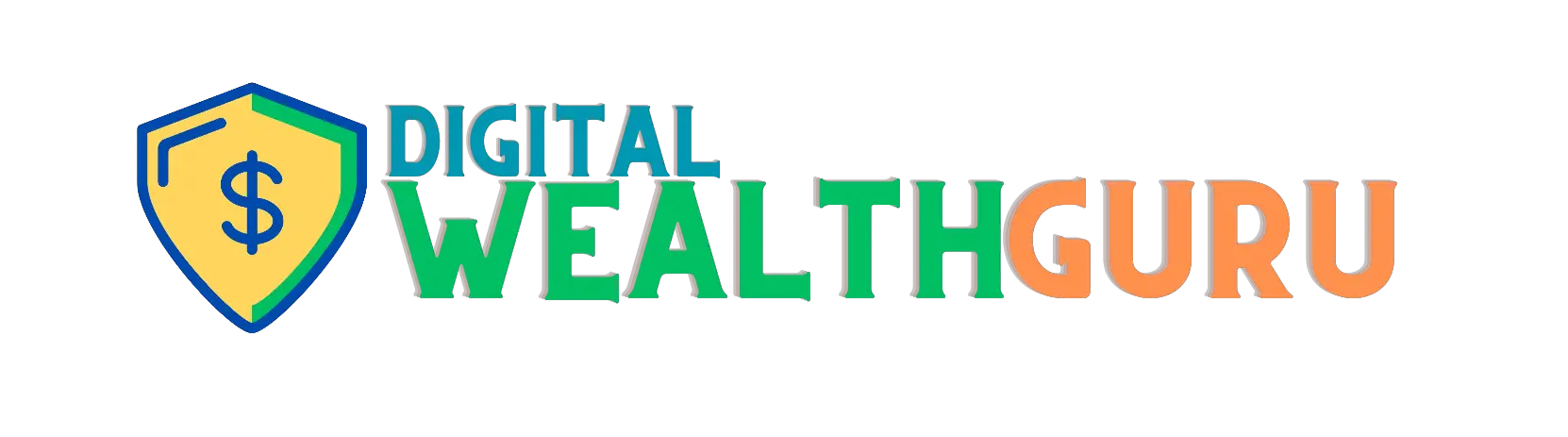

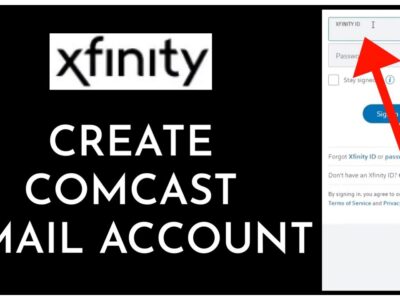
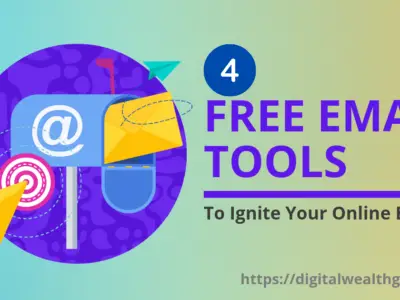
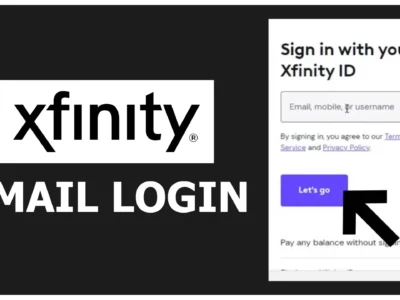
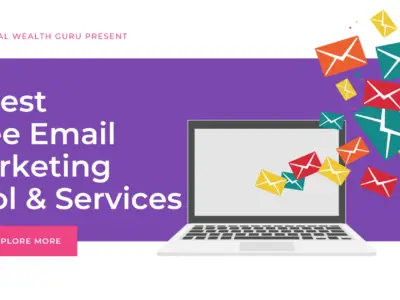

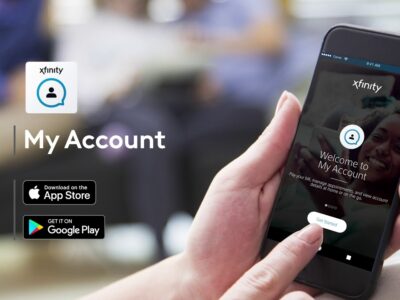
Comments