No Credit Card Needed! Conquer Big Data with Sandbox Big Query Setup Big data analysis on a dime? Yes, please! Learn everything you need to know about setting up a free Sandbox BigQuery environment. Start querying & unleashing data-driven decisions. Today!
Let’s be honest: data analysis tools get expensive quickly as a data enthusiast, a budding startup, or simply someone dabbling in the big data world, which can be a significant roadblock. I’ve felt it myself numerous times!
That’s why discovering Google BigQuery Sandbox was like finding a hidden treasure chest. Imagine having the power of a world-class data warehouse right at your fingertips without needing to swipe a credit card.
This blog post will guide you in setting up your own BigQuery Sandbox. I’ll share some of my experiences experimenting with it and why it has become integral to my data exploration toolkit.
Overview Sandbox Big Query
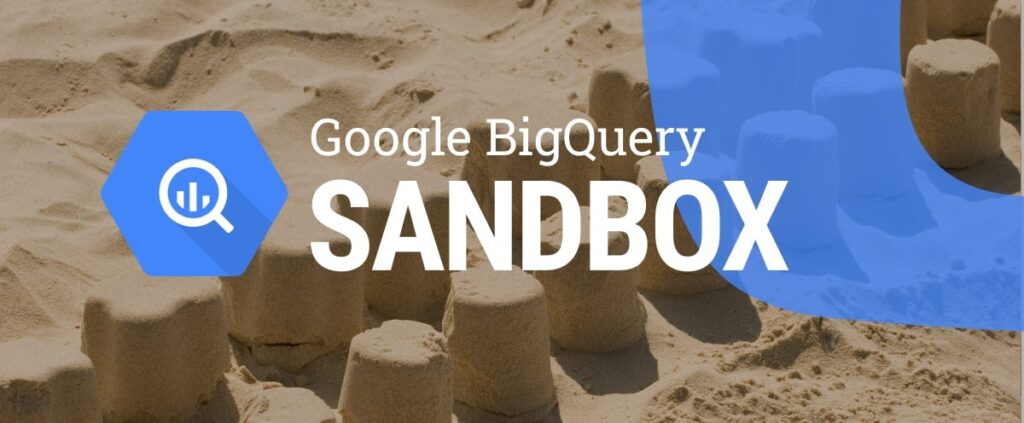
Here’s a breakdown of Google BigQuery Sandbox and its uses:
What is the BigQuery Sandbox?
- A Free Testing Ground: The BigQuery Sandbox offers a limited version of Google BigQuery without requiring you to set up a billing account or provide a credit card.
- Exploration and Learning: It’s a fantastic way to explore BigQuery’s features and experiment with the platform before deciding if you want to commit fully.
- Limitations: There are limitations on storage and query data compared to the full, paid version of BigQuery.
Key Uses of the BigQuery Sandbox:
- Trying out BigQuery: Get hands-on experience with BigQuery’s interface and SQL-like queries to see how it fits your data analysis needs.
- Smaller Projects and Prototyping: Ideal for smaller-scale data projects or testing queries and analysis concepts before scaling up.
- Learning BigQuery: A safe and cost-free environment to learn how to work with BigQuery’s features.
Limitations of the Sandbox
- Storage Limit: You have a 10 GB limit of active storage within the sandbox.
- Query Limit: You can process up to 1 TB of query data monthly.
- No Streaming Support: You cannot insert data using streaming mechanisms.
Upgrading from the Sandbox
If you need more storage, query power, or advanced features, you can seamlessly upgrade from the Sandbox by following these steps:
- Enable Billing: Enable billing for your Google Cloud project.
- Choose Pricing: Select the BigQuery pricing model that suits your needs (on-demand or flat-rate).
What is Big Data?

Big data refers to too large, complex, and rapidly changing datasets for traditional data management tools and databases to handle effectively. It’s not just about the data size but also the challenges and opportunities that come with its characteristics.
Key Characteristics of Big Data (The Vs)
- Volume: The sheer amount of data generated from sensors, transactions, social media, etc. This data is often measured in terabytes, petabytes, or even exabytes.
- Velocity: The speed at which data is created and needs to be processed. Think of real-time social media streams or financial trading data.
- Variety: Big data comes in various forms – structured (numbers in a database), semi-structured (like JSON or XML), and unstructured (text, images, videos).
- Veracity: Not all data is perfectly reliable. Big data often includes uncertainty, noise, and inconsistencies that must be accounted for.
Why is Big Data Important?
Big data, when harnessed correctly, has the power to:
- Uncover hidden patterns and insights: Analyzing massive datasets can reveal trends, customer behaviour, and correlations that would be invisible with smaller datasets.
- Make more informed decisions: Businesses use big data insights from product development to targeted marketing and risk management.
- Optimize operations: Big data can identify inefficiencies, streamline processes, and predict problems in manufacturing, supply chains, and logistics.
- Drive Innovation: Big data fuels advancements in artificial intelligence, personalized medicine, and smart cities.
Examples of Big Data in Action
- Recommendation Engines: Platforms like Netflix and Amazon analyze your viewing/purchase history and data from millions of other users to suggest content you might like.
- Fraud Detection: Financial institutions analyze vast datasets of transaction patterns to identify suspicious activity in real-time.
- Healthcare: Researchers analyze massive amounts of medical data to find connections between diseases, treatments, and patient outcomes.
- Precision Agriculture: Farmers utilize data from sensors and weather models to optimize crop yields and resource use.
What is Sandbox Big Query?
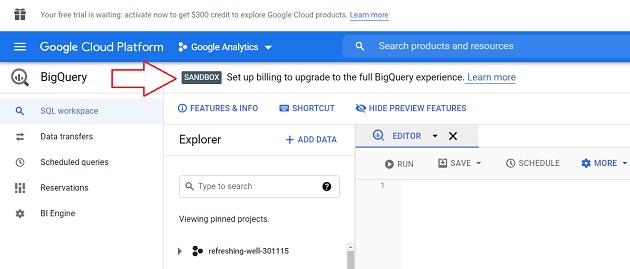
“Sandbox Big Query” or BigQuery Sandbox is a feature offered by Google Cloud Platform (GCP) that provides users with a free environment to explore and learn about Google BigQuery, a fully managed, serverless data warehouse solution. The BigQuery Sandbox offered a limited version of BigQuery’s capabilities, allowing users to get hands-on experience with the platform without incurring any costs.
Here are some key aspects of the BigQuery Sandbox:
1. Free Access:
The BigQuery Sandbox offers a free tier, allowing users to run queries and process data within certain usage limits without setting up a billing account or providing payment information.
2. Limited Resources:
While the BigQuery Sandbox provided access to BigQuery’s core features, it had limitations on the amount of data that could be stored and processed. These limitations ensured users could experiment with BigQuery functionality without incurring significant costs.
3. Learning Environment:
The primary purpose of the BigQuery Sandbox was to serve as a learning environment for individuals who wanted to familiarize themselves with BigQuery’s capabilities, SQL queries, data analytics, and data visualization.
4. Sample Datasets:
The BigQuery Sandbox often included sample datasets that users could query and analyze to practice their skills. These datasets covered various use cases, such as e-commerce transactions, public datasets, marketing data, and more.
5. Integration with Other GCP Services:
Users could leverage the BigQuery Sandbox to explore integration with other Google Cloud Platform services, such as Google Data Studio for data visualization, Google Cloud Storage for data storage, and Google Cloud AI for machine learning and analytics.
6. Educational Resources:
Google provided documentation, tutorials, and hands-on labs to help users navigate and make the most of the BigQuery Sandbox. These resources aimed to guide users through different aspects of BigQuery, from basic queries to advanced analytics.
7. Community Support:
Users of the BigQuery Sandbox could access community forums, discussion groups, and online communities to ask questions, share insights, and learn from others’ experiences with BigQuery.
8. Upgrade Options:
While the BigQuery Sandbox was free and designed for learning purposes, users could upgrade to a paid GCP account to access additional features, higher usage limits, and production-level support as their needs grew.
Understanding BigQuery Sandbox
Think of the BigQuery Sandbox as a training ground for data exploration. It gives you access to the key features and power of BigQuery but within certain limits:
- Free to Use: No credit card, no hidden costs. It’s a fantastic way to try out BigQuery before committing to anything.
- Storage Limits: You get 10 GB of free storage – plenty for running test queries and understanding the platform.
- Query Power: You have 1 TB of free query processing every month. That’s more than enough for many exciting data analysis tasks.
- Temporary Tables: Any tables you create in the sandbox expire after 60 days. This keeps things tidy and avoids unexpected storage costs.
Uses of BigQuery Sandbox
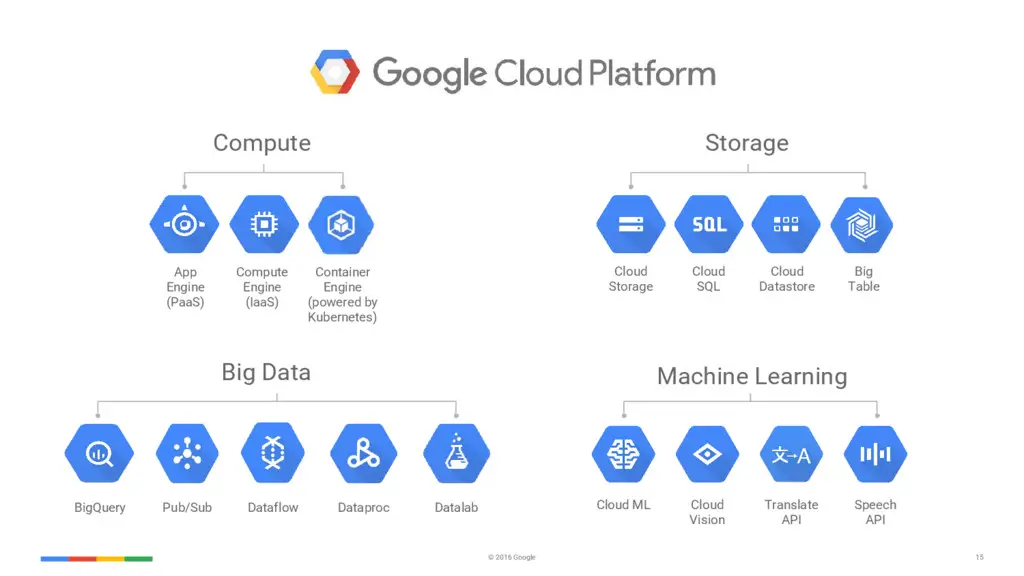
Here’s a more in-depth breakdown of how to leverage the BigQuery Sandbox, expanding on previous points:
1. Experimentation and Learning
- Beyond Basic Testing: While the Sandbox is great for initially trying BigQuery, you can push further. Practice building more complex query data transformations and experimenting with user-defined functions (UDFs) to learn BigQuery’s advanced features.
- Dataset Exploration: The Sandbox has access to several public datasets. Use these to gain insights into different industries or subjects – from public health statistics to Wikipedia edit histories. This helps you grasp BigQuery’s analytical power.
2. Small-Scale Projects
- Proof of Concepts: Before investing in the paid version, validate whether BigQuery solves your analytics problems. Build small-scale dashboards, reports, or data pipelines to see how it fits within your tech stack.
- Hobbyist and Side Projects: If you want to analyze datasets like sports statistics, financial trends, or personal website traffic for fun, the Sandbox could be all you need.
3. Integration with Other Google Products
- Data Enrichment: Go beyond raw data from Firebase or Sheets. In the Sandbox, you can combine that data with public datasets or other sources that you load to discover new correlations and generate insights that tools like Sheets cannot do alone.
- Machine Learning Preparation: Within the Sandbox’s limits, you can use BigQuery to clean and prepare data for training simple machine learning models within Google’s AI platform.
Important Considerations:
- Sandbox Limitations: Always be mindful of the storage and query limits. It’s good practice to understand how your usage might scale so you can smoothly upgrade to the full version if needed.
- Not for Production: The Sandbox isn’t meant for production-level workloads or sensitive data due to its limitations and lack of guarantees compared to enterprise-grade BigQuery.
How To Create BigQuery Sandbox Account
Okay, enough about my data adventures; let’s get your Sandbox going! Here’s a step-by-step guide:
- The Almighty Google Account: You’ll need one. If you’ve got Gmail, you’re good to go. If not, it takes two minutes to create one.
- Cloud Console Crusade: Head on over to the Google Cloud Console (https://console.cloud.google.com/). It might initially look intimidating, but don’t worry; we’re only here for BigQuery.
- Project Creation: Think of a project as a container for your BigQuery work. Click on “Create Project,” give it a memorable name (like “my-data-playground”), and hit that “Create” button.
- Finding BigQuery: You might have a shortcut to BigQuery on the console homepage. If not, search for “BigQuery” in the top search bar – it’s your North Star.
- Sandbox Activation: You should see a nice welcome screen and something about the Sandbox. That’s what we’re here for! Follow the prompts, and boom; you’re in your data analysis sandbox.
How to Access BigQuery Sandbox Account
Setting up the BigQuery Sandbox is remarkably simple. All you need is a Google account.
The Gateway: Google Cloud Console
Head over to the Google Cloud Console (https://console.cloud.google.com/). If this is your first time, you’ll need to create a free Google account or use an existing one.
A Project for Your Data:
Click on “Select a Project” at the top (or the dropdown if you see a project name). Click on “New Project.” Give your new project a descriptive name like “bigquery-exploration“. Don’t worry; you can always change it later.
Embracing BigQuery: Enabling the API:
In the left-hand sidebar of the Google Cloud Console, search for “BigQuery” and select it. You might be prompted to enable the BigQuery API; just follow the on-screen instructions.
My Rocky Start with Big Data
I’ll admit it—I wasn’t always a BigQuery believer. A few years ago, as a fresh-faced marketing analyst, I was handed a project that involved sifting through mountains of customer data. Armed with trusty spreadsheets and a vague understanding of pivot tables, I quickly found myself drowning in information. My computer chugged, my formulas broke, and my insights were about as clear as mud.
Desperate for a lifeline, I stumbled upon BigQuery. The promises were alluring: lightning-fast queries, massive datasets handled easily, and the magic of cloud computing. But the setup seemed daunting. Project creation? Billing accounts? I was a marketer, not a cloud engineer! It took me an embarrassing amount of time (and quite a few frantic Google searches) to finally get my sandbox up and running.
However, once I started running my first queries, that sense of overwhelm became exhilaration. Suddenly, analyzing millions of data points felt effortless. The results materialized in seconds, not hours. I could ask complex questions and have the answers at my fingertips in near real-time. That was my “aha!” moment with BigQuery, and I vowed to make it easier for others to experience the same.
How To Use BigQuery Sandbox?
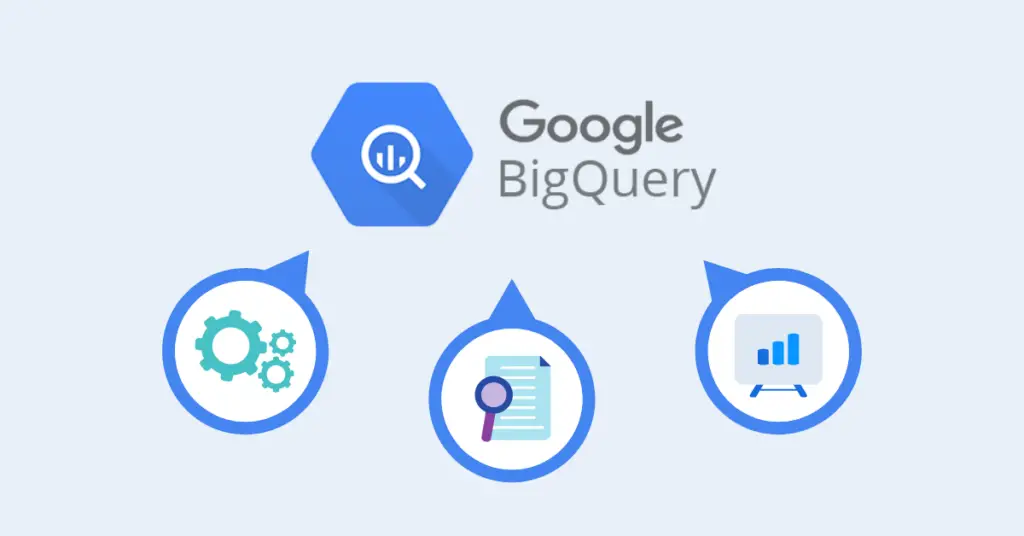
Using the BigQuery Sandbox typically involves a straightforward process, allowing users to access the basic functionality of BigQuery for exploration and learning purposes. Here’s a general guide on how to use the BigQuery Sandbox:
1. Sign Up for Google Cloud Platform (GCP):
You must sign up for a Google Cloud Platform account if you don’t already have one. Visit the Google Cloud website and follow the prompts to create an account. You may need to provide personal and payment information, although the BigQuery Sandbox does not require a billing account.
2. Enable BigQuery API:
- Once you can access your GCP account, navigate to the Google Cloud Console.
- In the menu, go to “APIs & Services” > “Dashboard.”
- Search for “BigQuery API” and enable it if it’s not already enabled. This step allows you to use BigQuery services.
3. Access BigQuery Console:
From the Google Cloud Console, navigate to “BigQuery” from the list of available services. This will open the BigQuery Console.
4. Explore the Interface:
Familiarize yourself with the BigQuery Console interface. You’ll see options to create or select a project, navigate datasets, and run SQL queries.
5. Select a Project:
If you have multiple projects, ensure you’ve selected the appropriate project where you want to work. The project dropdown menu is located at the top of the BigQuery Console.
6. Explore Public Datasets (Optional):
BigQuery provides access to a wide range of public datasets that you can explore without incurring any costs. You can find these datasets under the “Public Datasets” section in the BigQuery Console. This is a great way to experiment with BigQuery and run queries on real data.
7. Create or Upload Datasets (Optional):
If you want to work with your data, you can create datasets and tables within your project or upload data from external sources. This can be done using the options available in the BigQuery Console.
8. Write and Run SQL Queries:
- Use the Query Editor in the BigQuery Console to write SQL queries. You can write queries to retrieve, analyze, and manipulate data stored in BigQuery tables.
- Once you’ve written a query, click on the “Run” button to execute it. You’ll see the results displayed below the query editor.
9. Analyze Results and Visualize Data (Optional):
After running a query, you can analyze the results directly within the BigQuery Console. Using built-in charting tools, you can also visualize the data or export the results to external visualization tools like Data Studio.
10. Experiment and Learn:
Take advantage of the BigQuery Sandbox environment to experiment with different types of queries, explore advanced features, and deepen your understanding of data analytics and SQL.
11. Access Documentation and Resources:
Utilize the documentation, tutorials, and resources on the Google Cloud website to enhance your learning experience. Google Cloud provides extensive documentation and learning materials for BigQuery users of all levels.
Let’s Get Practical: Working with the BigQuery Sandbox
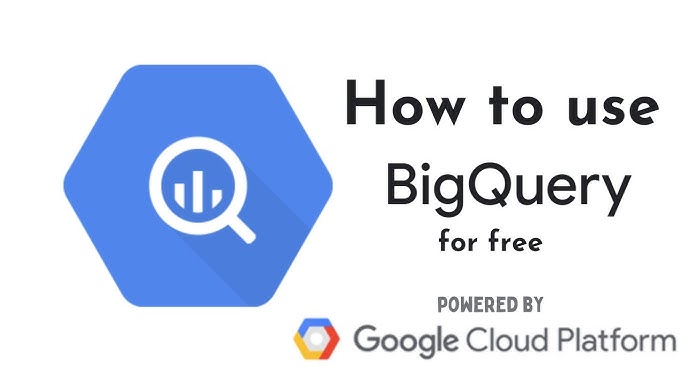
Once you have the sandbox running, here’s how to start having fun with your data:
- Data Discovery: BigQuery has several publicly available datasets. This makes it ideal for learning. Search for datasets that interest you, like weather trends, e-commerce data, or even fun ones like movie scripts.
- Upload Your Data: Bring your own CSV or JSON files to the party. Experiment with analyzing your business metrics or a personal project.
- The Magic of SQL: Use standard SQL queries to probe and analyze your data. Calculate averages, find patterns, and create visualizations to tell the story hidden within the numbers.
Real-world Example of How I Used the Sandbox
Let me share a real-world example of how I used the sandbox. As a small business owner, I wanted a better understanding of how people interacted with my website. Here’s what I did:
- Export Analytics: I exported raw visitor data from Google Analytics.
- Upload to BigQuery: I uploaded this data into a new dataset in my Sandbox.
- Digging for Insights: I then wrote SQL queries to answer questions like:
- Which pages were the most popular?
- Where did most of my traffic come from (search engines, referrals, etc.)?
- What times of day was my website the busiest?
It was incredible to see the emerging trends using Sandbox Big Query without spending a dime on additional tools.
Sandbox Tips for Success
- Manage Your Tables: Remember, the data you create in the sandbox expires. For longer-term work, consider upgrading to a paid BigQuery project.
- Mind Your Spending: While the Sandbox is free, be aware of BigQuery’s pricing if you start working with massive datasets outside the free quotas.
- Community Power: The Google Cloud community is vast and helpful. Don’t be afraid to ask questions on forums or ask for help.
How Much is BigQuery Sandbox?
The BigQuery Sandbox is entirely free! Here’s why:
- No Cost Exploration: The core idea of the BigQuery sandbox is to let you try out BigQuery’s features and capabilities without any financial commitment.
- No Credit Card Required: You don’t need to provide a credit card or set up billing to start using the sandbox.
Important to Remember:
- Limitations: The sandbox has limitations on storage (10 GB) and query processing (1TB per month).
- Free Tier: Even after upgrading from the sandbox, Google Cloud Platform offers a free tier of usage for BigQuery to help you continue experimenting within certain limits.
- Cost Incurrence: You start incurring costs only when you exceed the free tier limits or need features unavailable in the sandbox (like streaming inserts).
FAQs
Understanding BigQuery Sandbox
- What is BigQuery Sandbox?
- A provided environment within Google Cloud Platform (GCP) that allows you to explore and use the core capabilities of BigQuery without creating a formal project or incurring billing costs.
- What are the key benefits of the Sandbox?
- Learning and Experimentation: Ideal for getting hands-on experience with BigQuery’s querying, data loading, and basic analysis features.
- Prototyping: Test your queries and data models before committing to a paid project.
- Cost-efficiency: Work with BigQuery without accumulating charges.
- What are the limitations of the Sandbox?
- Quota Restrictions: Sandbox has limits on storage (10 GB) and query processing (1 TB per day).
- Data Retention: Data stored in the Sandbox may be deleted periodically.
- No External Connections: You cannot integrate with other Google Cloud services or external data sources directly within the Sandbox.
Navigating the Sandbox
- How do I access BigQuery Sandbox?
- If you have a Google Cloud account, simply navigate to the BigQuery console: https://console.cloud.google.com/bigquery. The Sandbox should be immediately accessible.
- Can I use my data in the Sandbox?
- Yes. You can upload CSV or JSON files or use the public datasets provided by Google.
- Where can I find the public datasets available within the Sandbox?
- Explore public datasets in the left-hand navigation of the BigQuery console, or access them through the Google Cloud Marketplace.
- How do I transfer work from the Sandbox to a paid project?
- Export Data: Export query results or tables from the Sandbox as CSV, JSON, or Avro files. You can then load this data into a paid project.
- Copy Queries: Copy your Sandbox queries directly into a paid project.
Important Considerations
- Can I run complex analytics or machine learning in the Sandbox?
- The Sandbox’s limitations might hinder complex operations. Consider switching to a paid project for large datasets, advanced analytics, or machine learning modeling.
- Do I need a billing account to use the Sandbox?
- No, you do not. The Sandbox is explicitly designed to be utilized without a billing account setup.
- If I upgrade to a paid project, can I continue using the data sets created in the Sandbox?
- You would need to export datasets from the Sandbox and re-upload them into your paid project to continue using them.
Discover more from Digital Wealth Guru
Subscribe to get the latest posts sent to your email.
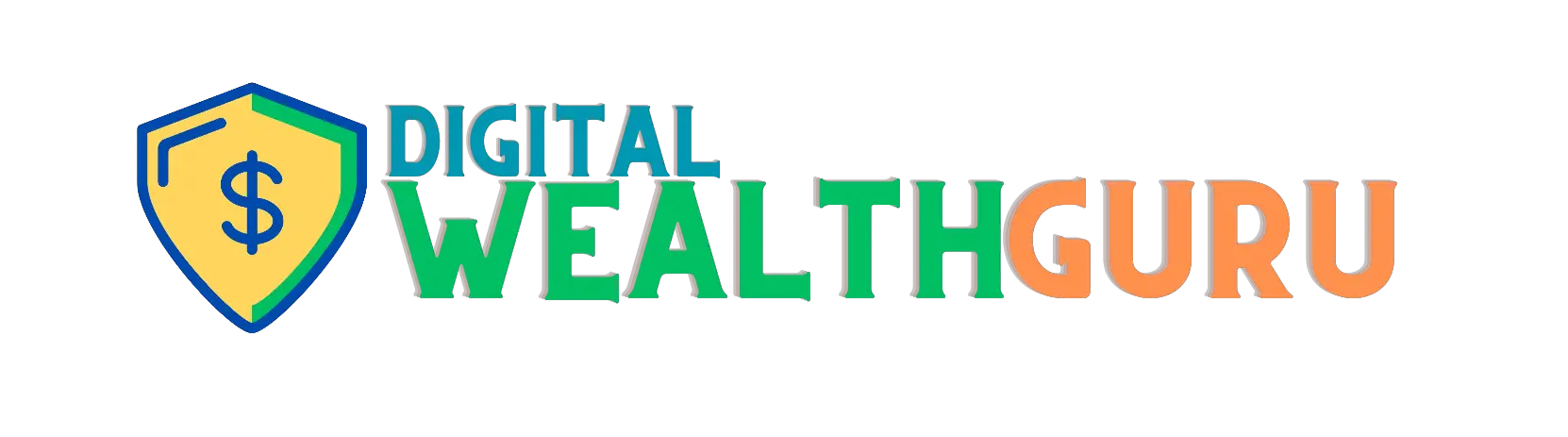



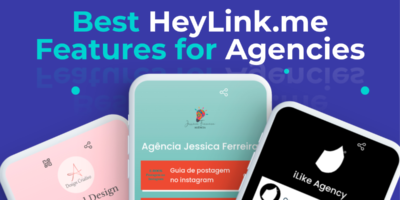
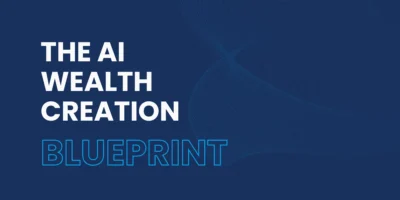


Comments