In the digital world, a sandbox serves as a controlled environment for testing, separate from your live system. This isolation guarantees secure testing of new features or modifications without jeopardizing live data or disrupting regular business operations.
BigQuery sandboxes, specifically tailored for experimentation and testing, offer a managed, temporary workspace. Utilize these sandboxes to explore Bigquery’s capabilities without incurring monthly charges (up to 1 TB).
Are you intrigued by BigQuery but apprehensive about potential data mishaps? Unsure of where to begin?
Fear not! The BigQuery sandbox is your solution. This guide will highlight how to leverage the sandbox, introducing you to its features step by step.
What is Sandbox Big Query?
Here’s a detailed explanation of what the “BigQuery Sandbox” or “Sandbox Big Query” is and why it’s useful:
What is BigQuery Sandbox?
- Free tier of BigQuery: A subset of Google BigQuery’s data warehousing service with limited free monthly usage (storage and query processing).
- No billing setup needed: Unlike full-fledged BigQuery, the Sandbox eliminates the need to provide a credit card or set up a billing account.
- Testbed for learning and exploration: It offers a way to test out BigQuery and learn SQL before committing to a paid model.
Key Features of BigQuery Sandbox
- Standard SQL Support: Use the same SQL syntax and features as you would in the full BigQuery service.
- Google Cloud Console interface: Manage your Sandbox data and queries directly through the web interface.
- Limited Free Usage:
- 10 GB of active storage per month.
- 1 TB of query processing per month.
- Integration with GCP Services: Seamlessly connect with other Google Cloud tools like Data Studio and Cloud AI Platform.
Ideal Use Cases of BigQuery Sandbox
- Testing and Learning: Experiment with BigQuery without financial risk, perfect for learning SQL and the service itself.
- Prototyping: Develop and test data models and transformations on smaller datasets before moving to production with full BigQuery.
- Small-Scale Projects: Suitable for limited analysis on datasets that fit within the monthly usage quota.
Limitations of BigQuery Sandbox
- Storage and Query Limits: Monthly quotas reset, and exceeding them leads to charges based on standard BigQuery pricing.
- No Streaming Data Support: Analyzing real-time, continuously generated data isn’t supported in the Sandbox.
- Performance Variability: Queries might not have the same priority and execution speed as those in paid BigQuery projects.
When To Consider Upgrading to Full BigQuery
- Larger datasets: If your data consistently exceeds the 10GB storage limit.
- Complex and Frequent Queries: Exceeding the 1TB query processing limit on a regular basis.
- Real-time analysis needs: You need to work with streaming data.
- Performance Predictability: Your work requires consistent, fast query responses.
💡 The BigQuery Sandbox Account: A Haven for Exploration and Learning
Fortunately, Google has provided an amazing solution in the form of the BigQuery Sandbox Account, a free-tiered environment that allows users to explore, experiment, and learn without any financial commitments.
This Sandbox account provides access to a generous amount of storage and computing resources, enabling users to gain hands-on experience with BigQuery’s features and capabilities.
BigQuery, a potent cloud-based data warehouse platform by Google, integrates built-in machine learning capabilities. It excels in executing complex queries on vast datasets in real time, supporting ANSI SQL.
Furthermore, BigQuery surpasses other data warehouses with its fully managed, highly scalable, cloud-based architecture. Its seamless integration with various Google products and services adds to its appeal.
Being a serverless platform, BigQuery empowers users to swiftly query, analyze, and process substantial amounts of structured and unstructured data. This capability facilitates quick and informed decision-making for businesses.
Key Features of Sandbox BigQuery
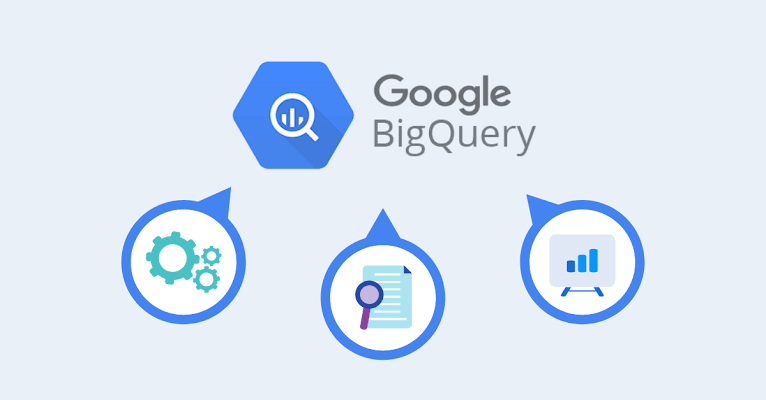
1) Scalable Architecture:
BigQuery boasts one of the most popular scalable architectures for data analysis. Its robust query engine enables users to analyze extensive datasets rapidly, eliminating the need for high-performance computing infrastructure.
2) Faster Processing:
BigQuery stands out as an incredibly fast and high-performance analytics platform compared to traditional databases. Its powerful query engine processes large datasets in seconds, providing near real-time insights.
3) Fully Managed:
BigQuery operates as a fully managed service, handling infrastructure and operations automatically. This eliminates manual maintenance tasks, ensuring smooth service operation with updates and maintenance tasks managed seamlessly.
4) Security:
Security is a paramount consideration in BigQuery’s design. The platform incorporates authentication and authorization mechanisms, along with encryption-at-rest features, ensuring the secure storage of user data.
5) Always-Free Access:
The BigQuery sandbox allows users to explore its capabilities without commitment or cost. This risk-free environment enables hands-on experience without requiring a billing account, credit card details, or a project.
6) Foundation for BI Engine:
BigQuery is an excellent foundation for building a business intelligence (BI) engine. It facilitates easy data integration, transformation, analysis, visualization, and reporting with Google tools and technology partners.
7) Geospatial Analysis:
Integrating BigQuery’s serverless architecture with native geospatial support enables users to add location intelligence to analytics workflows, ideal for businesses targeting specific geographic areas.
8) Built-in Machine Learning:
BigQuery ML simplifies machine learning for data scientists and analysts. It allows the creation and operationalization of models with structured, semi-structured, and unstructured data in a fraction of the time.
9) Automatic Backup and Easy Restore:
BigQuery offers automatic backups, ensuring easy restoration of accidentally deleted or corrupted data. Users can also set up scheduled backups for continuous data protection.
10) Real-time Data Ingestion:
Datastream provides a reliable, low-latency solution for real-time data ingestion, synchronizing data across diverse databases, storage systems, and applications. This facilitates up-to-date replicated tables in BigQuery for real-time analytics.
11) Petabyte Scale:
BigQuery is designed to handle petabyte-scale datasets, making it a preferred choice for organizations dealing with large volumes of data.
12) Spreadsheet Interface:
Google Sheets is an intuitive interface for exploring and interacting with BigQuery data. Business users can create spreadsheets with existing BigQuery tables and calculated fields based on SQL queries without learning SQL or Python.
13) Fault Tolerance:
BigQuery is highly available and resilient, replicating data across multiple machines with built-in mechanisms for handling failures.
14) Pricing Models:
BigQuery offers two pricing models – on-demand, charging for data processing, and flat-rate, charging a fixed monthly fee. Choose the model that aligns with your usage patterns and budget constraints.
Exploring BigQuery Sandbox
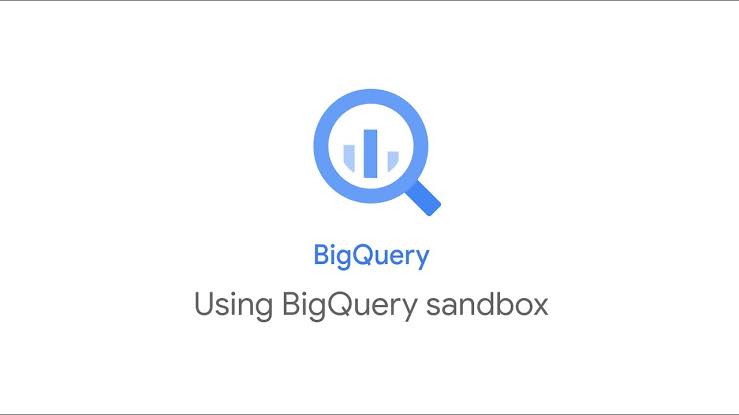
BigQuery Sandbox offers a time-limited, fully-managed trial service providing users access to all the powerful features of BigQuery. Tailored for experimentation and testing, it is not intended for production use.
💡 Key Features:
- No Billing Setup: Test Sandbox Big Query without setting up billing or sharing credit card details.
- 1TB Query Capacity: Enjoy 1 terabyte of query capacity per month.
- 10GB Storage: Ample space for experimentation with 10GB of storage.
🚫 Exclusions:
Certain features like streaming, DML, and Data Transfer Services are excluded. However, you can easily upgrade your account to access these features when needed.
What is Boltic Data?
Simplify your Google BigQuery ETL and analysis with Boltic Data, a fully managed No-code Data Pipeline platform. This platform effortlessly streamlines data integration and loading from various sources to Google BigQuery or a destination of your choice in real time.
🌐 Boltic’s Advantages:
- Minimal Learning Curve: Set up in minutes with no compromise on performance.
- Diverse Source Integration: Effortlessly bring in different kinds of data without coding.
- Automated Pipelines: Schedule data pipelines for automatic, regular updates.
⚙️ Boltic Features:
- Complete & Accurate Transfer: Zero downtime for complete and accurate data transfer.
- No Coding Required: User-friendly, requiring no coding skills.
- Fast Data Ingestion: High-performance architecture for swift data ingestion.
- Real-time Data Synchronization: Keep your data up-to-date in real-time.
- Unlimited Scale: Scalable without performance degradation.
- 24/7 Support: A customer service team is open 24 hours a day, seven days a week.
- Schema Management: Easily change data structure without pipeline concerns.
🚀 Try Boltic Data Today!
For Whom is BigQuery Sandbox?
BigQuery Sandbox is ideal for students, government/civic employees, professional developers, Google product users, and scientists/researchers. It’s a commitment-free way to learn BigQuery with access to public datasets for experimentation. Sign up today to unleash the power of BigQuery.
🔍 Is Google Sandbox Free?
Yes, the Google Sandbox is a free program that provides access to different Google Cloud products, including Compute Engine, Cloud Storage, and BigQuery. The program has a few limitations, such as a limit on the amount of storage and computing resources that can be used, but it is a great way to try out Google Cloud products and services for free.
To be eligible for the Free Tier, you must:
- Have a Google Cloud Platform (GCP) account
- Be in good standing with Google Cloud
- Not be using the Free Tier for commercial purposes
Once you have signed up for the Free Tier, you will have access to a variety of Google Cloud products and services, including:
- Compute Engine: 750 hours of f1-micro instances per month
- Cloud Storage: 5 GB of standard storage per month
- BigQuery: 1 TB of data storage per month
- Cloud SQL: 10 GB of data storage per month
- Cloud Spanner: 10 GB of storage per month
- Cloud Functions: 2 million invocations per month
- Cloud CDN: 10 GB of transfer per month
- Cloud Load Balancing: 100 forwarding rules per month
In addition to the above, you will also have access to a variety of other Google Cloud products and services, such as Cloud Storage for Firebase, Cloud Firestore, and Cloud Dataflow.
The Free Tier is a great way to try out Google Cloud products and services for free. It is also a great way to learn about Google Cloud and how it can be used to solve your business problems.
If you need more resources than what is included in the Free Tier, you can upgrade to a paid plan. Numerous paid plans are available, so you can pick one that matches your requirements and price range.
🛠️ How to Create BigQuery Sandbox Account
Embarking on your BigQuery journey starts with creating a Google BigQuery sandbox account. The process is straightforward and can be completed in a few simple steps:
Create a BigQuery sandbox account
- Click on this link: https://console.cloud.google.com/bigquery
2. You can either use your current Google account or choose “Use another account” to create a new BigQuery account with a different user account.
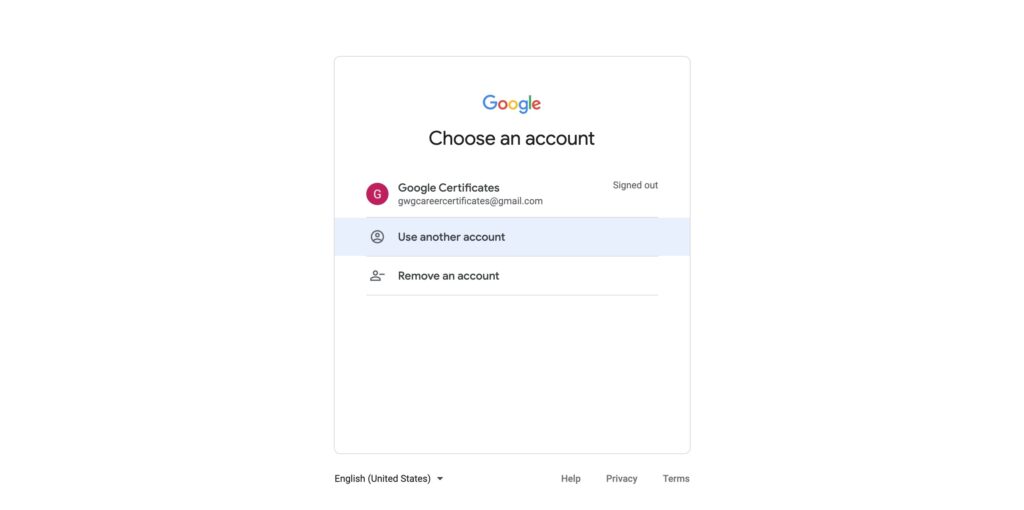
3. Check the box that says you agree to the terms of service after you pick your country.
Create your first Project:
4. Go to the logo and click on Choose a Project.
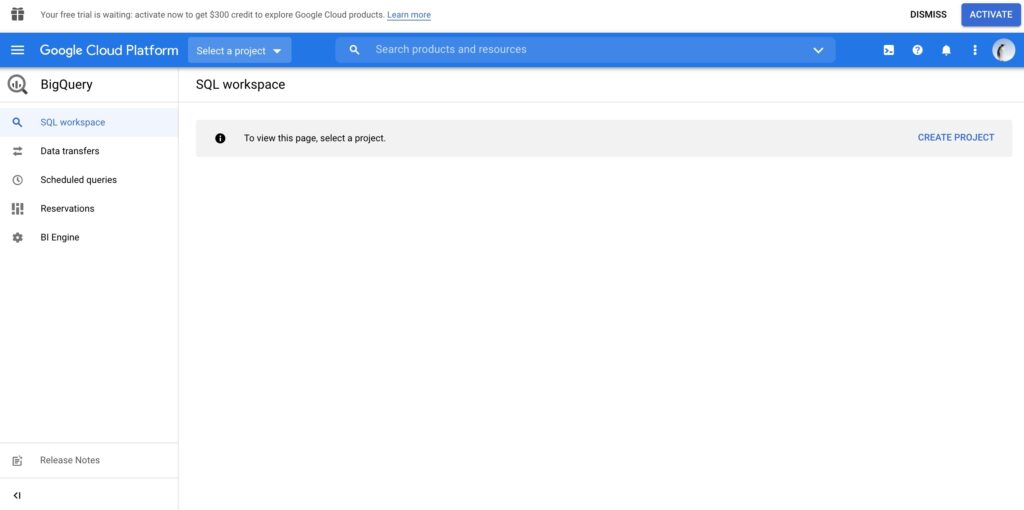
5. Click on “New Project”.
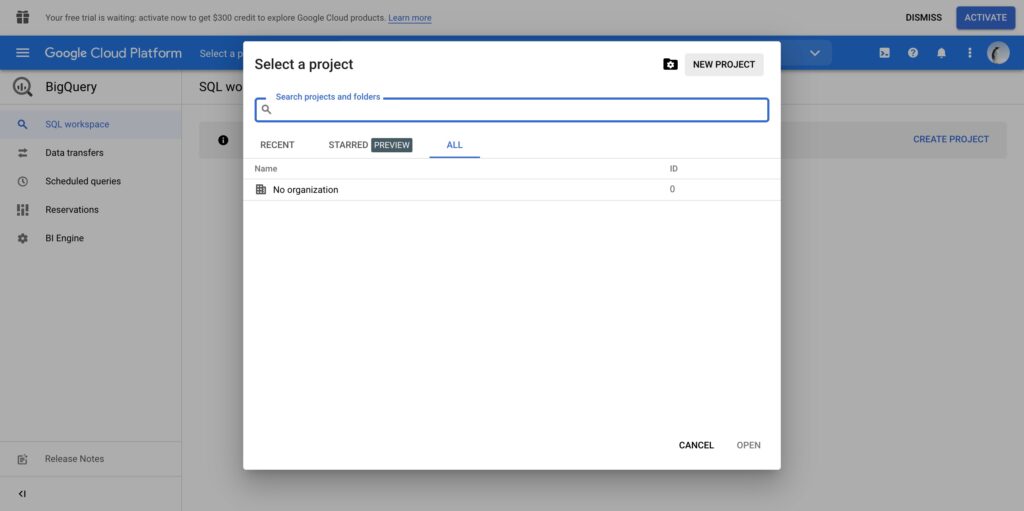
6. Give your idea a unique name. To choose the project ID, click EDIT. A project ID will be given to you immediately if you don’t enter one.
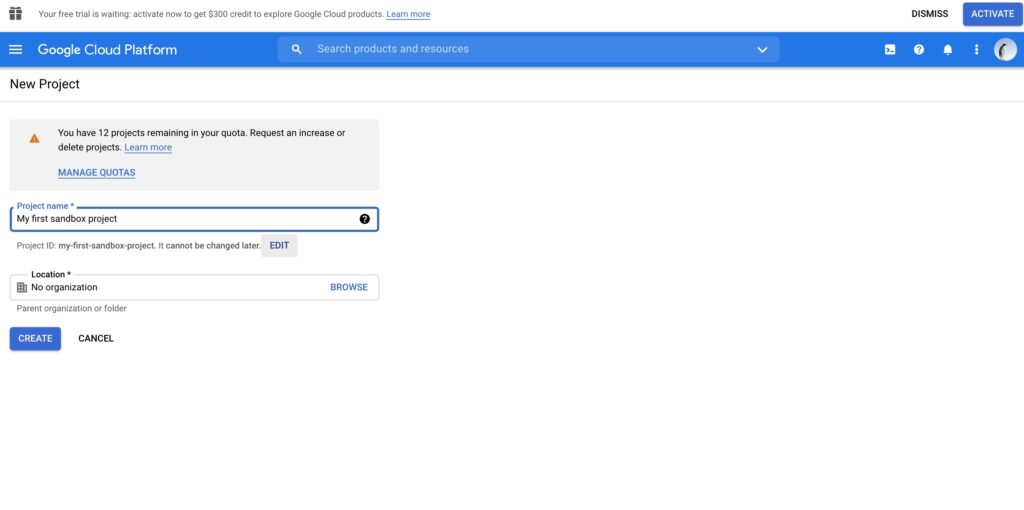
7. Give the Project ID field a unique name.
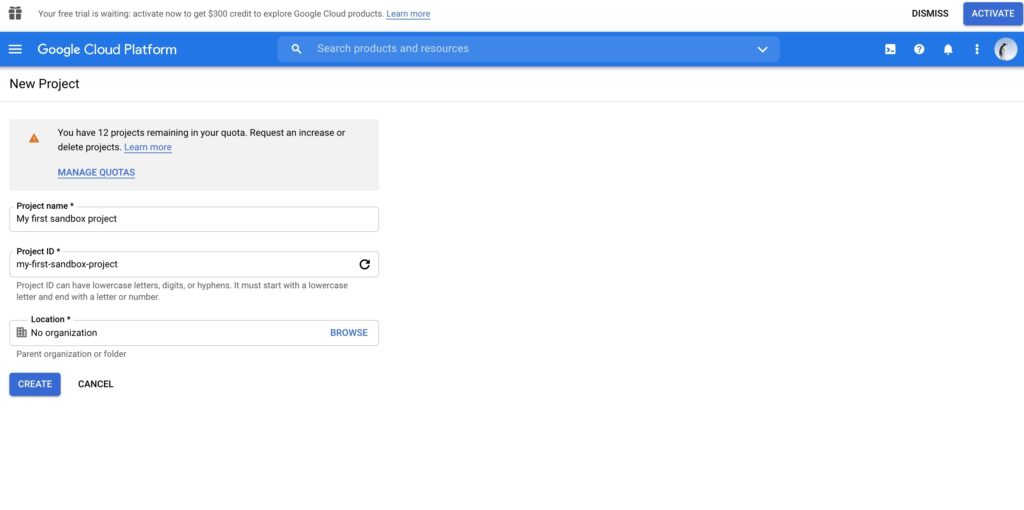
8. Click on CREATE.
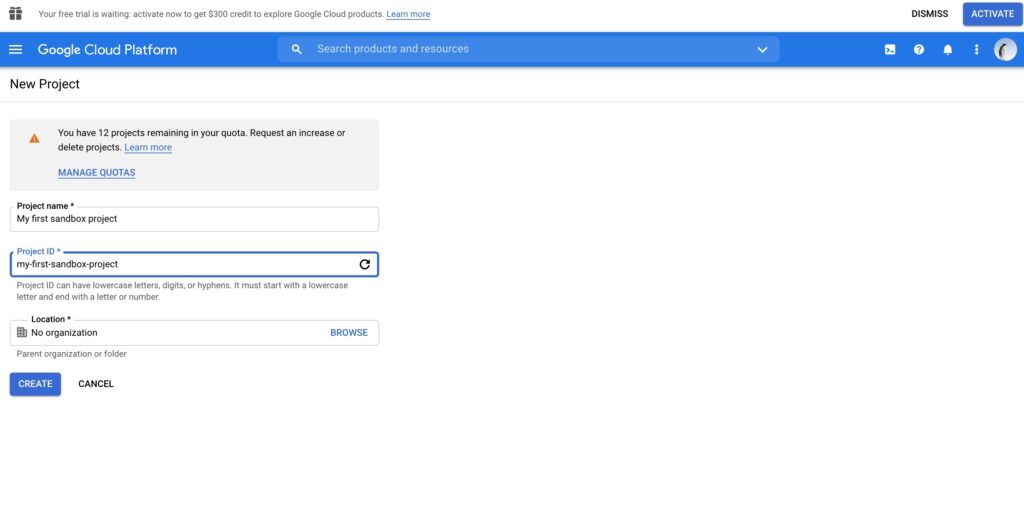
9. Click on DONE.
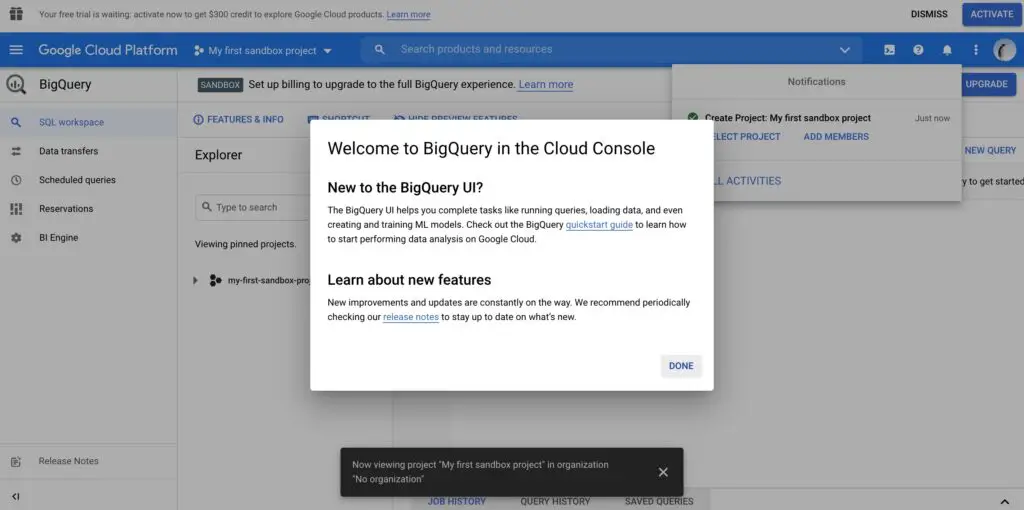
You did it! You made your first BigQuery project.
10. Check the logo to make sure you are using a sandbox account.
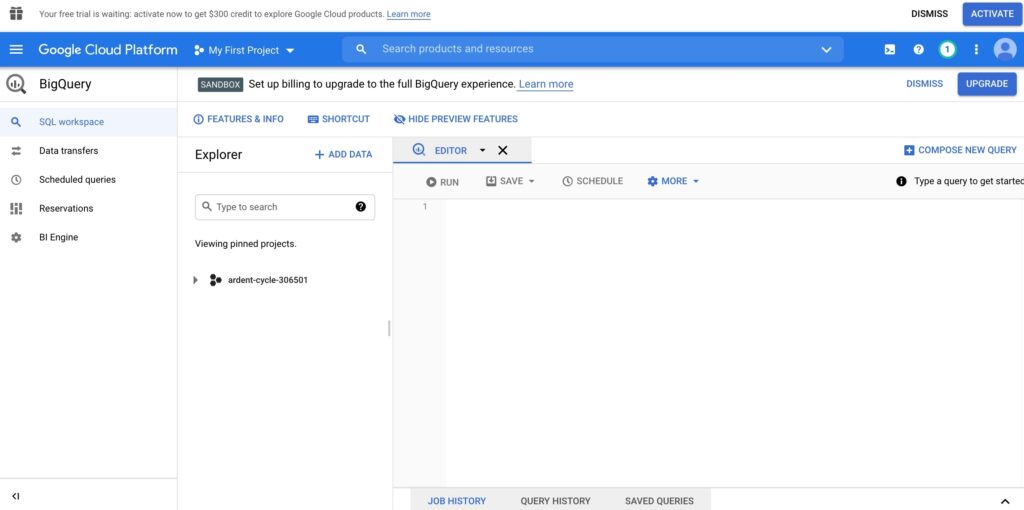
Understanding Google BigQuery Dashboard
Here’s a breakdown of how to understand and effectively use the Google BigQuery Dashboard in Google Cloud Monitoring:
What is the BigQuery Dashboard?
- A pre-configured section within your Google Cloud Monitoring environment.
- Provides visualized metrics and insights into how your BigQuery projects are performing.
- Tracks resource usage, query efficiency, cost, and potential errors.
Key Elements of the Google BigQuery Dashboard
- Charts and Visuals: The dashboard is organized into multiple charts and graphs for clear presentation of:
- Slots Usage: This shows how your allocated BigQuery query slots are being used over time.
- Bytes Processed: The volume of data processed by your queries. Helps identify large, potentially costly queries.
- Query Times: Distribution of query execution times, allowing you to spot slow queries or performance patterns.
- Errors: Any errors encountered during query execution.
- Filters: Refine the displayed data using filters for:
- Project
- Date Range
- Other parameters relevant to specific charts
- Customization: You can save changes to the dashboard for future use.
How to Use the Google BigQuery Dashboard Effectively
- Monitor Resource Utilization:
- Check the “Slots Usage” graph to identify if your project is approaching its slot limits. This helps you plan for potential capacity increases.
- Optimize Queries:
- Use the “Bytes Processed” and “Query Times” charts to find inefficient queries that could be optimized to reduce cost or improve performance.
- Look for spikes or consistent patterns that may indicate issues with query logic.
- Track Costs:
- While indirect, BigQuery usage metrics can help you estimate potential costs and understand how your queries might influence your billing.
- Troubleshoot Errors:
- The “Errors” chart alerts you to any problematic queries. You can troubleshoot based on error messages.
Additional Notes
- INFORMATION_SCHEMA: BigQuery provides metadata about your usage in a special dataset called
INFORMATION_SCHEMA. These tables can be queried for deeper investigation or to build custom visualizations if the dashboard doesn’t provide the exact view you need. - Alerts: Google Cloud Monitoring allows you to set up alerts based on specific BigQuery metrics. Get notifications when usage reaches critical thresholds or when errors occur.
⚙️ Unlocking the Power of Google BigQuery Login: A Hands-On Adventure
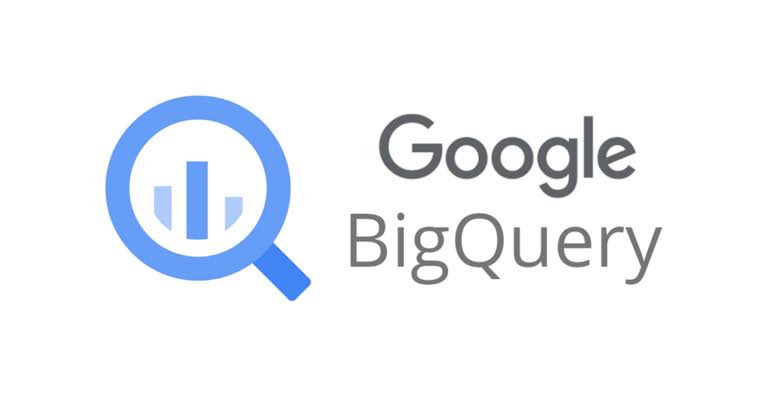
With your Google BigQuery Login in place, you’re ready to unlock the power of BigQuery. Here are some of the exciting things you can do:
- Load and Query Data: Load your own data sets or explore public datasets available within BigQuery. Write SQL queries to extract meaningful insights from your data.
- Explore Data Visualization: Visualize your data using BigQuery’s built-in data visualization tools, creating charts, graphs, and maps to gain deeper insights.
- Experiment with Machine Learning: Utilize BigQuery ML to build machine learning models directly within BigQuery, making predictions and uncovering patterns from your data.
🎓 Personal Experiences and Learning Outcomes
My personal experience with the BigQuery Sandbox Account has been transformative. It has provided me with a hands-on learning environment to experiment with BigQuery’s features and capabilities without worrying about costs. I’ve learned how to load and query data, create data visualizations, and even build machine-learning models.
Transitioning from BigQuery Sandbox
🔄 Upgrade Process:
- Activate Billing: Sign in to the Manage Billing accounts page on the cloud console to activate billing for your BigQuery project.
- Navigate Projects: View your projects in the “My Projects” tab.
- Change Billing: Under “Actions,” select “Change billing” for the desired project.
- Select Billing Account: Choose your preferred billing account and click “Set account.”
- Update Resources: Modify default expiration dates, partition expiration, and expiration times for tables and views.
🚀 Post-Upgrade Benefits:
Leverage the free tier and manage costs by implementing BigQuery limits through cost restrictions upon upgrading.
🔍 Sandbox Limitations:
While the BigQuery Sandbox is excellent for experimentation without billing details, it comes with constraints:
- Quotas & Limits: Restrictions on storage and processed query data.
- Exclusions: No support for DML, streaming data, and Data Transfer services.
Upgrade from the Sandbox to eliminate these limitations.
🛠️ Integrating Boltic With BigQuery Sandbox:
Boltic, a no-code data integration platform, seamlessly connects with BigQuery Sandbox, ensuring a hassle-free experience.
- Create Boltic Account: Sign up on Boltic and log in to the dashboard.
- Add Integration: Click on New Bolt, add a new integration, and select BigQuery Sandbox.
- Connection: Connect to BigQuery by entering credentials.
- Pipeline Creation: Build pipelines to move data between sources and BigQuery Sandbox.
- Monitoring and Automation: Monitor real-time data movement and set up automated scheduling for regular data pipeline runs.
🚀 Unlock Effortless Data Movement:
Boltic facilitates swift, code-free data transfer between sources and BigQuery for seamless analysis. Explore the power of Boltic and integrate your data with BigQuery Sandbox today!
📚 Conclusion: BigQuery Sandbox Account
BigQuery Sandbox Account is an invaluable resource for anyone interested in learning about BigQuery and its potential to transform data into actionable insights. It’s a sandbox for data discovery, a platform for experimentation, and a gateway to the world of data-driven decision-making.
So, if you’re curious about the power of data, I encourage you to create your BigQuery Sandbox Account and embark on your data exploration journey.
This comprehensive guide aids in starting with Sandbox BigQuery, shedding light on its limitations. Despite constraints, it’s an ideal playground for experimentation without billing commitments.
For advanced BigQuery needs, Boltic steps in as a user-friendly solution. The no-code interface empowers users to connect, query, and visualize data effortlessly. Dive into Boltic for a smooth BigQuery experience
—we will be delighted to read about your experience in the comment section!
FAQs
Here are some frequently asked questions about the BigQuery Sandbox Account:
What is BigQuery Sandbox Account?
The BigQuery Sandbox Account is a free-tiered environment that allows users to explore, experiment, and learn about BigQuery without any financial commitments. It provides access to a generous amount of storage and computing resources, enabling users to get hands-on experience with BigQuery’s features and capabilities.
Who is the BigQuery Sandbox Account for?
The BigQuery Sandbox Account is ideal for anyone interested in learning about BigQuery, including:
- Data analysts and data scientists
- Developers and IT professionals
- Students and educators
- Business users
What are the benefits of using the BigQuery Sandbox Account?
The BigQuery Sandbox Account offers several benefits, including:
- Free access to BigQuery: You can experiment with BigQuery’s features and capabilities without any financial constraints.
- Generous resources: The sandbox account provides access to a generous amount of storage and compute resources, allowing you to process large datasets and perform complex queries.
- Hands-on learning: You can learn BigQuery by doing, exploring its features, and experimenting with real-world data sets.
- No coding required: You can use BigQuery’s web UI to query and visualize data without any coding experience.
What can I do with the BigQuery Sandbox Account?
With the BigQuery Sandbox Account, you can:
- Load and query data: Load your own data sets or explore public datasets available within BigQuery. Write SQL queries to extract meaningful insights from your data.
- Explore data visualization: Visualize your data using BigQuery’s built-in data visualization tools, creating charts, graphs, and maps to gain deeper insights.
- Experiment with machine learning: Utilize BigQuery ML to build machine learning models directly within BigQuery, making predictions and uncovering patterns from your data.
How much does the BigQuery Sandbox Account cost?
The BigQuery Sandbox Account is completely free to use. There are no upfront costs or commitments, and you can use the sandbox account as long as you like.
How do I create a BigQuery Sandbox Account?
Creating a BigQuery Sandbox Account is a straightforward process:
- Navigate to the Google Cloud Console: Visit the Google Cloud Console website and sign in using your Google account.
- Create a New Project: If you don’t already have a Google Cloud project, you’ll need to create one. This is where your BigQuery sandbox account will reside.
- Enable the BigQuery API: Once your project is created, enable the BigQuery API. This will allow you to access BigQuery services within your project.
- Create the BigQuery Sandbox Account: Head to the BigQuery section in the Google Cloud Console and click on the “Create Sandbox” button. Follow the on-screen guide to complete the registration process.
What are the limitations of the BigQuery Sandbox Account?
The BigQuery Sandbox Account has a few limitations, including:
- Storage and compute limits: The sandbox account has a limited amount of storage and compute resources. If you exceed these limits, your account may be suspended.
- No streaming data support: You cannot use the sandbox account to load or process streaming data.
- No data transfer service support: You cannot use the sandbox account to transfer data from other data sources.
How can I upgrade my BigQuery Sandbox Account?
If you need more storage or compute resources or want to use features like streaming data or data transfer service, you can upgrade to a paid BigQuery plan.
What are some resources to learn more about the BigQuery Sandbox Account?
There are many resources available to learn more about the BigQuery Sandbox Account, including:
- BigQuery Sandbox Account Overview: https://cloud.google.com/bigquery/docs/sandbox
- BigQuery Sandbox Account FAQ: https://cloud.google.com/bigquery/docs/sandbox
- BigQuery Documentation: https://cloud.google.com/bigquery/docs
- BigQuery Community: https://groups.google.com/g/bigquery-discuss
Discover more from Digital Wealth Guru
Subscribe to get the latest posts sent to your email.
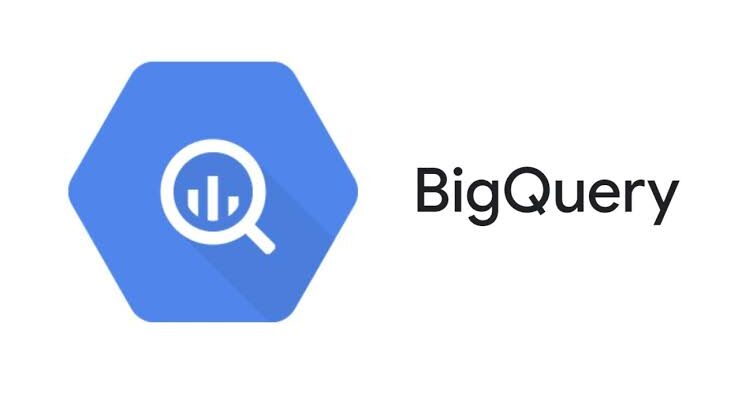
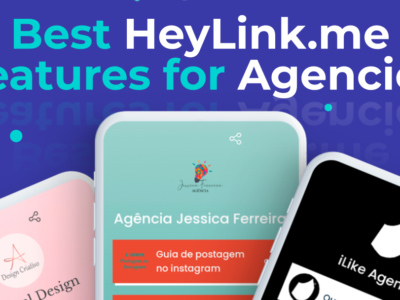
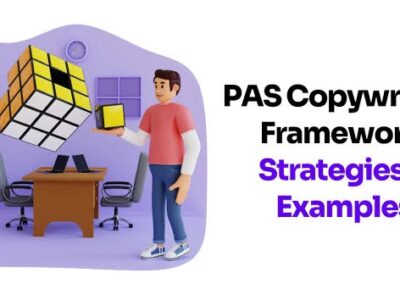
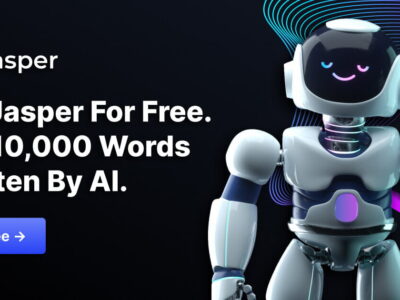
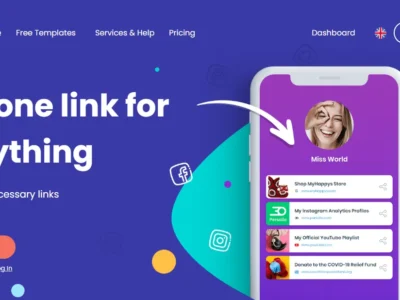

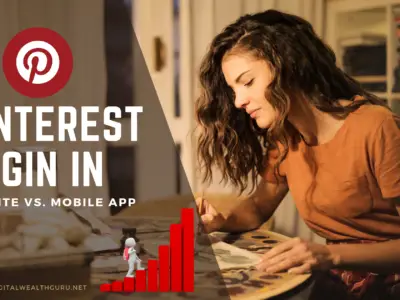
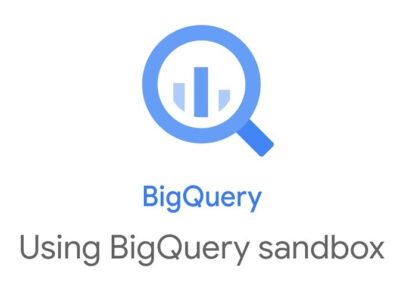
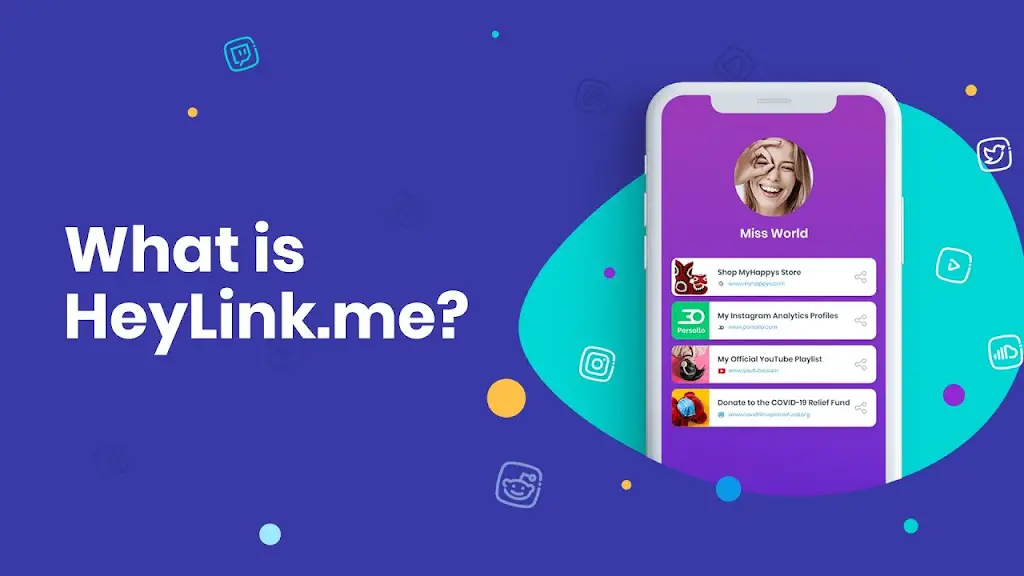
Comments