Using the JetpackWP Bot, you can automatically share blog posts to your Telegram channel instead of sharing each of your blog articles manually.
With the JetpackWP Bot for Telegram, you can automatically share blog posts to your Telegram from any Jetpack-powered WordPress site, including any site on WordPress.com, to your Telegram channel. Using this free app to share blog posts to your Telegram group saves time because people can subscribe to get your posts there just as quickly as they can via email or social media.
What Is JetpackWP
The well-known content management system (CMS) WordPress comes with the plugin Jetpack. It has several features and resources that are meant to help WordPress users improve their websites’ performance, security, and functionality.
Jetpack can back up and restore websites, check for viruses, improve website performance, track website statistics, and give you several tools for customizing and making content, among other things.
By bringing WordPress.com’s capabilities to self-hosted WordPress websites, Jetpack was created and is maintained by Automattic, the company that runs WordPress.com.
Users can utilize many of the services on WordPress.com with Jetpack without leaving their self-hosted WordPress website’s comfortable setting.
Auto-Post To Telegram Channel Using WordPress Plugin
The popular instant messaging software Telegram allows users to communicate via text messages, images, videos, and more. Because the number of people who use Telegram is growing, it has become an important way for businesses and groups to connect with their audiences.
Suppose you have a WordPress site and want to connect with your audience. In that case, you can use a plugin to share blog posts to your Telegram channel automatically.
We’ll demonstrate how to do it in this blog article.
How Do I Automatically Post To Telegram From WordPress?
You’ll require a plugin that automatically connects the two platforms so you can post to Telegram from WordPress. It would be best if you took the following actions:
1. Install the plugin: The first step in integrating WordPress and Telegram is to install the necessary plugin. ‘Telegram Bot & Channel Post Automation’ and ‘Telegram for WordPress’ are a few of the well-liked plugins you might employ.
2. Create a Telegram Bot first if you want to post content to Telegram via WordPress. Using Telegram’s Bot Father tool will be necessary to accomplish this. Create your bot as directed and obtain the API token needed for the following step.
3. Link the plugin to Telegram: You must enter the API token into the plugin’s settings page in WordPress after you have it. With your Telegram Bot connected, the plugin can start posting to Telegram.
4. Set the plugin’s configuration: The plugin’s configuration determines how messages are posted to Telegram. You can manually choose which new WordPress posts you want to share on Telegram or automatically post them when they are published. Additionally, you can customise the text and image formats of the messages delivered to Telegram.
5. Check the setup: Verify your setup to ensure everything is operating as it should. This can be achieved by creating a new post in WordPress and confirming whether it has been automatically uploaded to Telegram.
The basic procedures to share blog posts to your Telegram channel from WordPress are as follows. Please refer to the plugin’s documentation for more precise instructions, as the processes will differ based on which plugin you use.
How to Create a Telegram Channel and Set Up JetpackWP Bot
Create a public Telegram channel, invite the JetpackWP bot, and set it up to follow your blog. With auto-post, new posts will be able to share blog posts to your Telegram as soon as the bot publishes them. To begin, launch the app and select the pen icon at the bottom-right side of the left-hand panel:
Include any participants you want on your channel by adding them. Then, add an image, a name, and a description to your channel:
By selecting Edit from the desktop menu after clicking on the channel name (or the pen icon on a mobile device), you can make your channel public:
In the following step, click Channel Type to change the channel from Private to Public:

At this stage, make JetpackWP Bot an admin on the channel. In the upper-right corner, click the pen icon after selecting the channel name:
After that, scroll down to Administrators, select the person symbol in the lower right corner, and type “jetpackwp” into the search bar:
Review the admin functions of the bot, then click the checkmark in the bottom right corner:
Once the bot has been granted admin access to the channel, it’s time to start following your blog (or any other Jetpack-powered blogs you wish to follow in your channel). To do this, enter /follow the blog’s URL in the following format:
A confirmation message from the bot will be generated after you follow a blog. As an extra safety measure, these messages could be deleted, so subscribers don’t see them. Right-click (on a desktop) or long-press (on a mobile device) the message, then select Delete from the dialog box to delete it:

New blog entries will now share blog posts to your Telegram channel by the bot. Using the /follow command, you can collect content from other Jetpack-powered sites. There are extra commands you can use if you want to reset the bot, get a list of all blogs you’ve followed, or unfollow blogs:
The command /unfollow [URL] disables alerts for the blog specified in the URL.
/reset Unfollows every blog you’ve followed.
A list of all the blogs you are following is displayed when you type /follow.
For additional information about how to use JetpackWP Bot, visit our support page.
How to Add a Telegram Social Icon So Readers Can Subscribe
Add a social media symbol for Telegram so your readers may subscribe after your Telegram channel is set up and JetpackWP Bot is running. Here are two approaches you can take.
1. Add a Telegram Icon to Your Header or Footer With a Widget
Add a Telegram icon to the header or footer of your page. Using a widget, select Social Icons from the Appearance > Widgets menu on the dashboard of your WordPress website.
For the correct icon, perform a search for “telegram”:
To access a channel, click its name at the top of your Telegram page. Copy the channel’s URL that you find:
Then, go to the Social Icons widget block on the dashboard of your WordPress site and paste the URL of your Telegram channel there:
2. Add a Telegram Icon to a Page or Post Using the Social Icons Block
A subscription icon can also be added anywhere on your website using the Social Icons block. To get the URL for your channel, repeat the procedures from the previous section. Next, select the page or post on your dashboard where you want to insert your symbol, and then click the Social Icons block:
To add your channel URL, locate the Telegram symbol using the search bar:
These two approaches will make it simple for your viewers to follow your Telegram channel. Inform your viewers of the news, and watch your channel’s popularity soar.
What Are the Ways Telegram Can Help Publishers Reach Their Audiences?
Telegram is a fast-growing instant messaging service with more than 700 million users worldwide. It is one of the five most downloaded apps in the world. Many potential users use the app to chat with friends and find out what they have in common.
Messaging applications are less noisy than social media sites and other content delivery systems. As a result, readers have fewer distractions, making it easier for them to concentrate on your material.
Start Sharing Content With JetpackWordPressBot Now
Utilizing this well-liked service to interact with your audience, develop your community, and boost traffic is now simpler than ever, thanks to the JetpackWP Bot. Begin right away.
Discover more from Digital Wealth Guru
Subscribe to get the latest posts sent to your email.
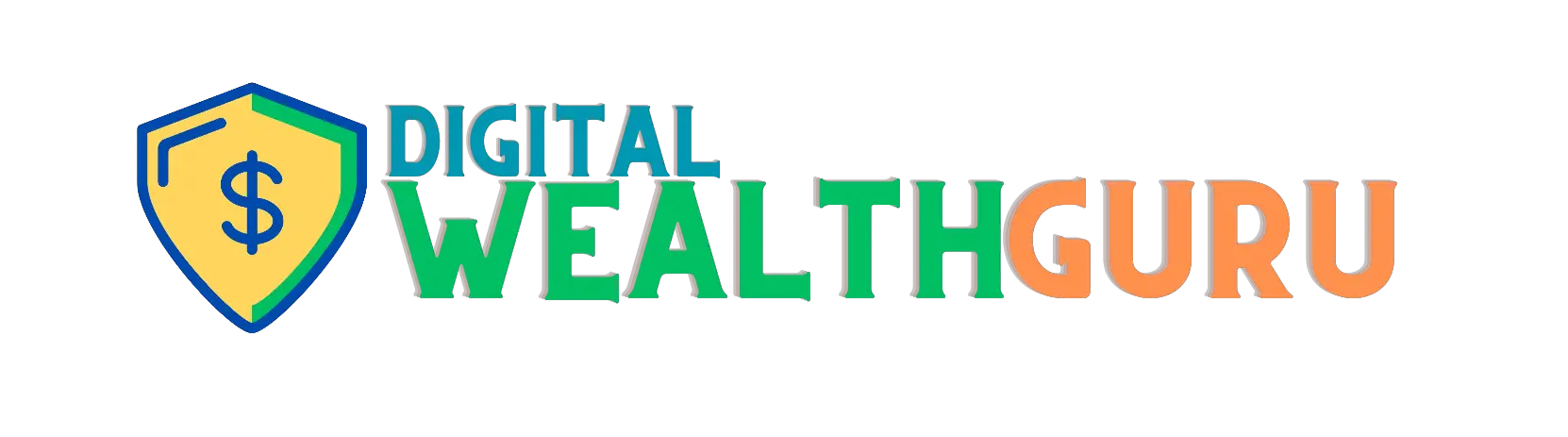


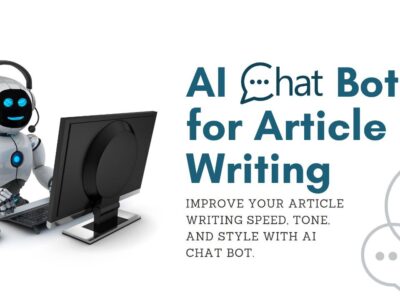
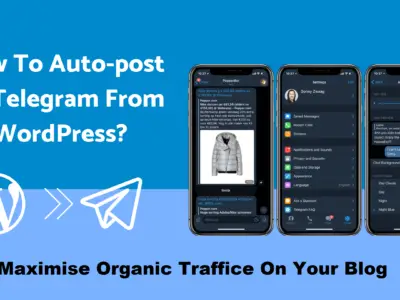
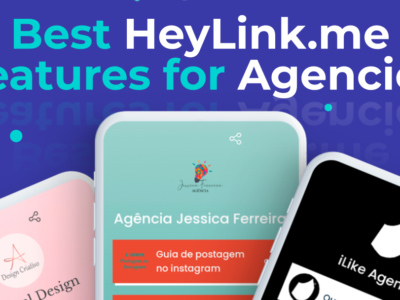

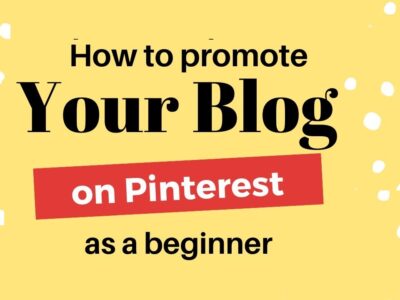
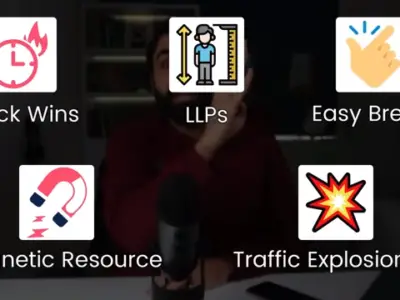

[…] article describes how to build a WhatsApp bot that automatically posts incoming messages to a Telegram channel. This setup could be helpful for businesses that want to get customer questions through WhatsApp […]
[…] have reach and influence, just like bloggers, YouTubers, and anyone else whose content has gained a following. These are two things that many […]