Facing an origin error in Ezoic integration? Don’t panic. This article provides comprehensive solutions to tackle “origin errors,” ensuring a seamless experience for your website visitors.
“Origin errors” in Ezoic integrated website can manifest as ‘500,’ ‘Origin,’ ‘520,’ ‘403 Forbidden,’ ‘401,’ or ‘503’ errors, often linked to the misclassification of Ezoic requests as bot traffic by hosting providers.
What is an Origin Error In Ezoic?

A glitch in the system arises when the origin server fails to deliver the website to Ezoic’s servers as anticipated. Unraveling the complexities of an origin error reveals a multitude of potential triggers – a stark reminder that there’s no singular culprit responsible for these issues.
It’s akin to a puzzle, where the missing piece might be as simple as the site being temporarily down at your hosting provider. In such instances, direct assistance from Ezoic might be limited.
During the early stages of integrating with Ezoic, encountering an origin error could be attributed to a peculiar twist: your hosting provider might have misjudged the nature of Ezoic traffic. This stems from the intricacies of the integration process.
Ezoic acts as a mediator, functioning as a proxy between your website and its users. When Ezoic is active, the normal flow of requests from users’ IP addresses is rerouted through Amazon Web Services, creating a scenario where your host might mistakenly flag these requests as ‘bot traffic.’
The consequence? A potential roadblock that hinders page loading or disrupts the functionality of login pages, is encapsulated in the enigmatic term – an ‘origin error.’ This error manifests as a perplexing challenge, leaving your site in a state of temporary disarray.
Understanding this phenomenon is pivotal in navigating the intricacies of Ezoic integration, ensuring a smoother and error-free experience for website administrators and users.
How Do I Fix Origin Error on Ezoic Hosted Website?
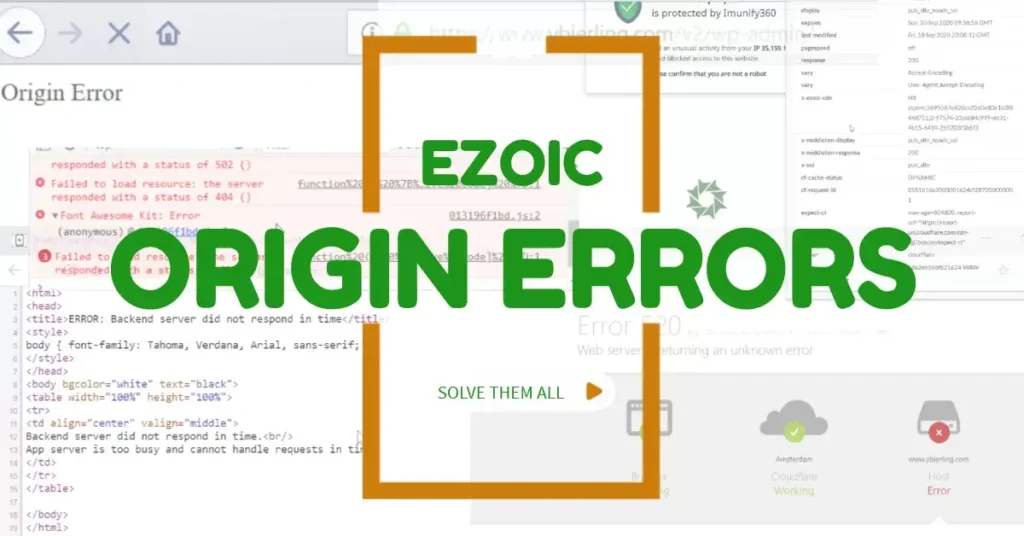
Here’s a step-by-step guide to troubleshoot and resolve these issues.
1. Check DNS Records and SSL Settings
Before diving into specific solutions, ensure that your DNS records at your host match those entered in Ezoic and that your SSL settings are accurate. If you recently changed hosts or servers, update the origin server IPs in your Ezoic account accordingly.
2. Security Plugin Whitelisting
If a security plugin is blocking Ezoic, whitelist Ezoic’s IP ranges. Specific instructions are available for Wordfence users, guiding you on whitelisting Ezoic’s IPs. After whitelisting, clear the site cache to implement changes effectively.
Ezoic IP Addresses to Whitelist:
- 52.20.63.25
- 3.225.202.138
- 3.217.200.190
Note: After whitelisting, log in to your Ezoic account, navigate to Settings -> Connection -> Troubleshooting, and select “CONFIRM WHITELISTING” to complete the setup process.
3. X-Forwarded-For Header Setup
Implement the X-Forwarded-For Header on your server. This header ensures a proxy, such as Ezoic or Cloudflare, passes along users’ ‘real’ IP.
Instruct your hosting provider to look for this header and authorize requests based on it. Follow the provided instructions for adding the X-Forwarded-For Header to your site.
4. User Agent Authentication
For all requests, Ezoic sends the actual user IP under the ‘x-middleton-ip’ header. Explain this to your host, and they should locate the request IP through this header rather than using a ‘requested-by’ header.
5. Consider Hosting Package Upgrade
If your host is unwilling to implement fixes on a shared server, consider upgrading your hosting package. Some hosts may be more accommodating to these adjustments on higher-tier packages.
Origin Errors In Ezoic Integration
An origin error arises when the origin server fails to provide the site to Ezoic’s servers as expected. During Ezoic integration, the system acts as a proxy, presenting requests as originating from Amazon Web Services, potentially leading to misclassification by hosts as ‘bot traffic.’
Key Indicators of Ezoic Origin Error
If you encounter one of the following errors, especially during the early stages of Ezoic integration, it’s likely due to the misclassification of Ezoic requests:
- ‘500’ error: A generic server error.
- ‘Origin’ error: Indicates a failure in connecting to the origin server.
- ‘520’ error: The server returns an unknown or unexpected response.
- ‘403 Forbidden’ error: Access to the requested resource is denied.
- ‘401’ error: Indicates unauthorized access, often accompanied by a message about spambot activity.
- ‘503’ error: Service unavailable due to server timeouts during connection.
Note: If encountering a ‘404’ or ‘301 redirect’ error, contact your host to investigate a potential error at their end. By following these solutions, you can troubleshoot and resolve origin errors, ensuring a smooth integration of Ezoic with your website.
Conclusion: Solution to Origin Errors In Ezoic Integration
By following these comprehensive solutions, you can effectively troubleshoot and resolve origin errors associated with Ezoic integration.
Understanding the nature of these errors and implementing the recommended steps is essential to ensure a smooth and error-free experience for website administrators and users.
Remember to stay proactive and thorough in addressing issues arising during the Ezoic integration process.
Discover more from Digital Wealth Guru
Subscribe to get the latest posts sent to your email.
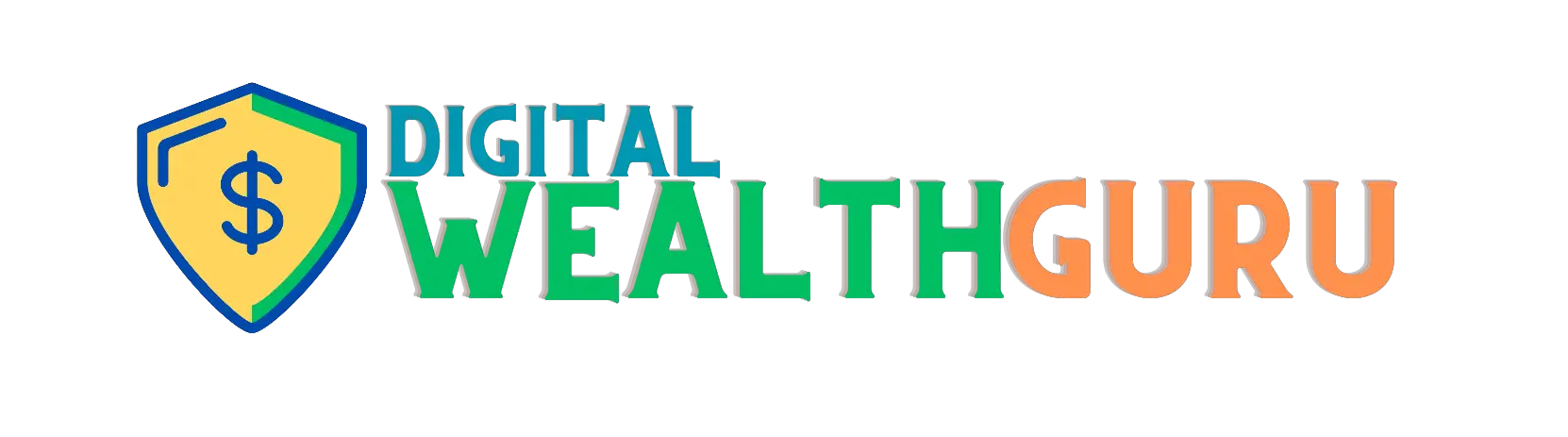
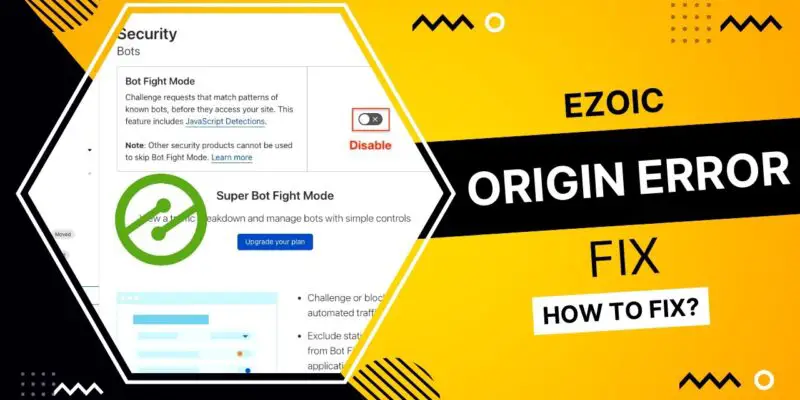

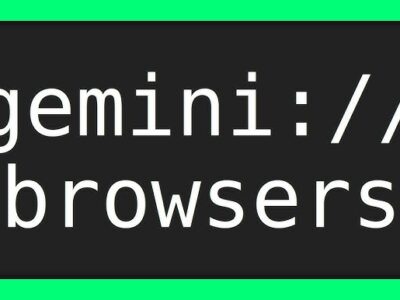


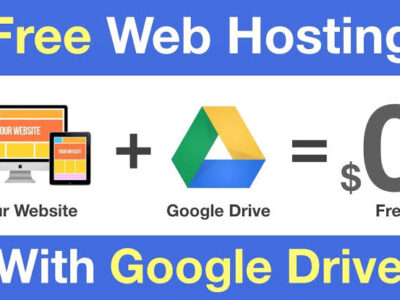
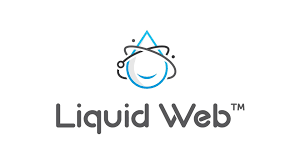
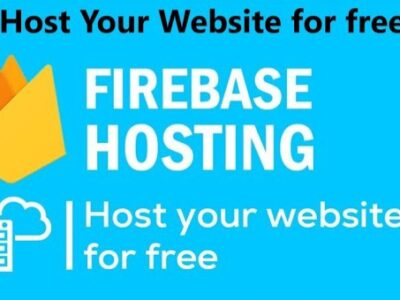
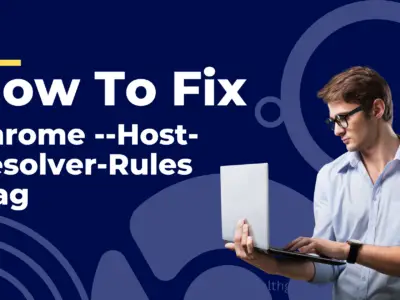
Comments