Free Website Hosting? Yes, it’s Real! Learn how to turn your Google Drive into a Free website for free.
No Coding, No Cost! Build Your Dream Website on Google Drive Today! Tired of expensive website builders? Learn how to create a professional website using just your Google Drive! Easy-to-follow instructions & zero coding required. ✨ Unleash your creativity now!
Google Drive, primarily known for file storage, has a hidden potential as a free web hosting solution. In this guide, we’ll explore the benefits, drawbacks, and a step-by-step process to host your website on Google Drive, complete with your custom domain.
Benefits of Using Google Drive to Host a Website
- Familiar Interface: Google Drive provides a user-friendly interface.
- No FTP Software Needed: Manage your website files directly within Google Drive.
- 15 GB Storage: Enjoy a generous storage allowance.
- Custom Domain: Use your domain name.
- Cost-Free: The best part – it’s entirely free.
Drawbacks of Hosting a Website on Google Drive and Workarounds
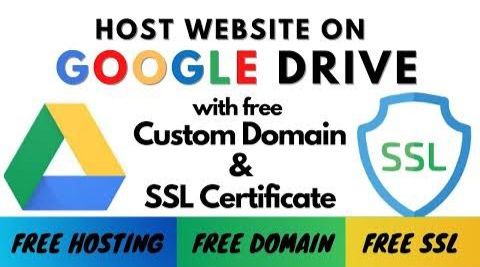
While you technically can use Google Drive to store website files, it’s not the ideal way to host a functioning website. Here’s why and some better alternatives:
- Lack of Domain Name: You can’t connect a custom domain name (like www.yourwebsite.com [invalid URL removed]) to your Google Drive folder. Visitors would have to access a long, messy Google Drive link.
- No Server-Side Features: Google Drive is meant for file storage. It doesn’t support the server technologies needed for interactive websites (PHP, databases, etc.).
- Bandwidth and Performance Limitations: Google Drive isn’t optimized for high website traffic or delivering website assets quickly to users. This can lead to slow loading times.
- Security Concerns: Google Drive is primarily for personal use; it’s not equipped with the advanced security measures necessary for a public-facing website.
Suitable Website for Google Drive Hosting
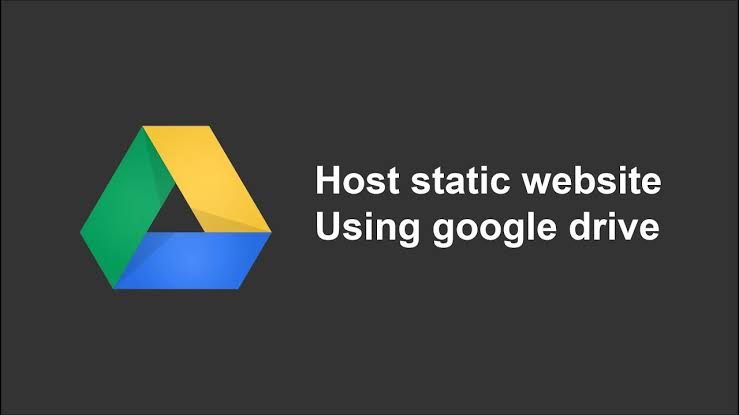
Consider Google Drive hosting for tasks such as showcasing designs, testing websites, practicing coding, or hosting small projects where high performance isn’t critical.
Services for Google Drive Website Hosting
- Drive to Web (drv.tw):
- The easiest entry point for basic website creation on Google Drive.
- Connects directly to your Drive and automatically displays compatible files (primarily HTML).
- You’ll get a free subdomain (yoursite.drv.tw), making the link slightly more presentable than a raw Google Drive share link.
- gweb.io:
- The key advantage here is the ability to connect your custom domain name. This makes your website look much more professional.
- It may offer additional features or management tools focused on Drive-based hosting.
- Other Workarounds:
- Some technically inclined users might create custom scripts within Google Apps Script to serve website files in more advanced ways. This is not beginner-friendly.
Critical Reminders:
- Technical Know-How: Using these services comfortably often requires a basic understanding of how websites function (HTML, at the very least).
- Costs: While the core service might be free, features like custom domain names are likely to have associated costs.
- Limitations Remain: None of these solutions address the fundamental problems of using Google Drive as a web host. Speed, security, and feature availability are still major drawbacks.
The Traditional Hosting Path:
It’s impossible to emphasize enough how much better a traditional web host will be for almost anyone building a website. Consider popular options like:
- Shared Hosting: Perfect for beginners and small websites (Bluehost, Hostinger, etc.)
- VPS or Cloud Hosting: These provide greater control and resources as your site grows.
How To Host a Website on Google Drive: Complete Guide
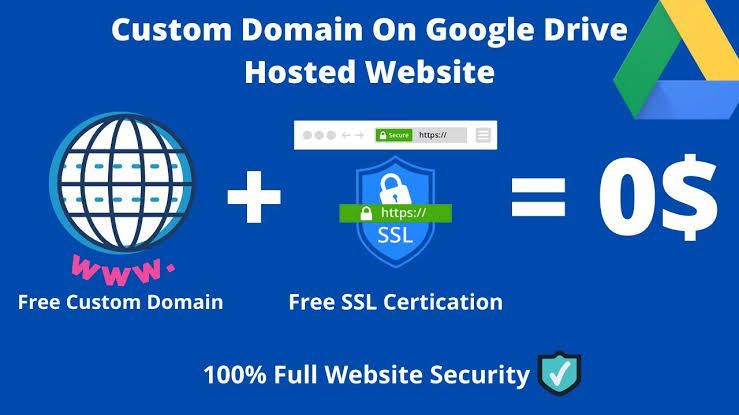
1. Organize Your Website Files:
- Create a folder with the same name as your domain.
- Ensure it contains an “index.html” file.
2. Set Up a Dedicated Google Drive Account:
- Create a new Google Drive account exclusively for hosting.
- Drop your website folder into this drive.
3. Obtain Shareable Link:
- Right-click on the folder, select “Get link,” and change the sharing settings to “Anyone with the link.”
4. Use drv.tw for URL Shortening:
- Visit https://www.drv.tw/ and sign in with the new Google account.
- Allow access to link with the Google Drive hosting account.
5. Configure Domain Settings:
- Visit your domain registrar (e.g., namecheap.com).
- Update DNS settings: Remove existing name servers and add a new CNAME record with “WWW” as the host, linking to the drv.tw URL.
- Add a URL redirect record with “@” as the host and “HTTP” followed by your domain name as the value.
6. Verify Website Accessibility:
- Wait for DNS changes to propagate (up to 48 hours).
- Open a new tab and type your domain – your website should be online.
Congratulations, you’ve successfully hosted your website on Google Drive for free! For additional tips on improving website speed and security, stay tuned for the next article. If you have questions or need assistance, feel free to leave a comment.
Troubleshooting and Additional Tips:
- If your website isn’t immediately visible, be patient. DNS changes may take up to 48 hours to complete.
- In case of any issues, check the comment section below for solutions and community support.
- Explore the articles on this blog for tips on enhancing your website’s speed and security for free.
Conclusion: Turn Your Google Drive into a Free Website
You’ve now mastered the art of hosting a website on Google Drive for free, opening up new possibilities for showcasing your work or experimenting with projects.
Remember, the key lies in leveraging available resources intelligently. Whether it’s testing a website or impressing a client with your design portfolio, Google Drive provides a cost-effective solution.
Thank you for joining us on this journey to unlock the potential of Google Drive for web hosting. If you have any questions or suggestions for future tutorials, drop them in the comments below. Until next time, work smart and make the most of your online ventures!
FAQs
- Can I directly turn my Google Drive folder into a full-fledged website? Not directly. Google Drive is primarily a file storage and sharing platform, not a website builder.
- How do I turn Google Drive into a basic website then? Here’s the process:
- Public Sharing: Make the folder containing your website files publicly accessible.
- Index File: Have an
index.htmlfile as your main landing page. - Third-party Tools: Use tools like drv.tw or similar to generate a basic website domain from your shared Google Drive content.
- Is this method ideal for any type of website? No, this is only suitable for very simple, static websites.
Discover more from Digital Wealth Guru
Subscribe to get the latest posts sent to your email.
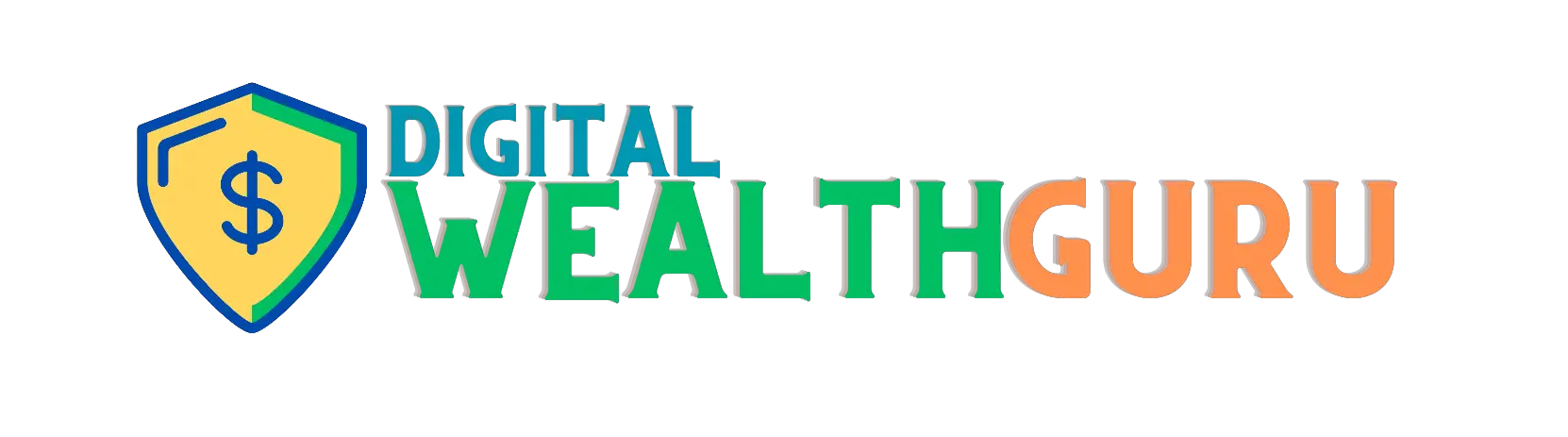


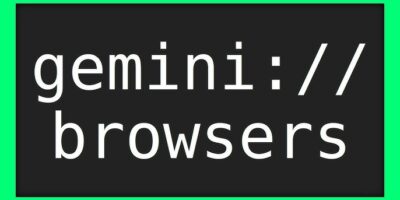

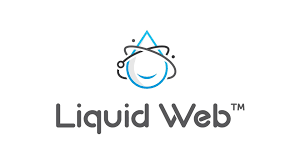
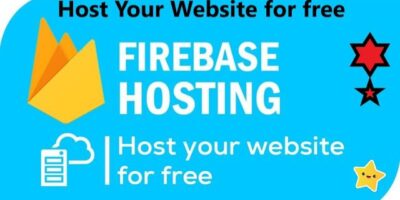

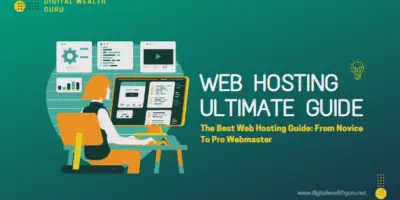
Comments